unlock android phone lock more easily!
Remove Android pattern or lock without format and losing data.
Unlock android phone lock
“I recently changed the password of the phone because of my brother and now I can’t remember it. What do I do now? “
If you are in a situation like this then don’t worry
One of the major problems you might face in your everyday life is forgetting a mobile lock pattern. It’s really annoying and feels bad to lose precious memories and data. But now it’s time to get rid of that hard time with a hard reboot. Today we will see discussing the method of removing android phone lock without losing data.
Unlike the iPhone, you can easily remove pattern or passwords on Android phone. Android phone is easier to handle if we know about them.
If you haven’t read our previous article about Netflix account free method click here.
The unlocking phone hadn’t been so easy before this method. It’s really hard to remember so many things and also much harder to get stuck after forgetting something. Forgetting pattern is a common thing. So, let’s get started our tutorial about unlocking Android phone lock or pattern. Let’s remove that pattern which had given us tension!
Here are the major requirements for this process
Requirements
- Aroma File Manager
- Memory card for the device.
Your android device must be either locked by pattern lock or password lock.
An aroma file manager is a zip file you need to download.
Process to unlock android phone lock
Here is the process you need to follow to get success.
- You need the file named as Aroma file manager. Click here to get aroma file manager.

- After you download “Aroma File Manager” place it in your card [SD CARD] Insert the card into your locked android device.
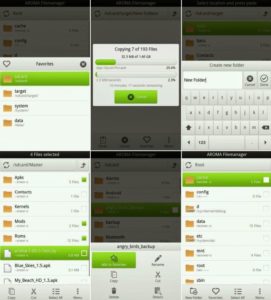
- After you download “Aroma File Manager” place it in your card [SD CARD] Insert the card into your locked android device.
- 2. Open Stock Recovery Mode by rebooting your android device and pressing PowerKey and volume up key simultaneously. Different phones may have different methods to open stock recovery mode, so if you face any problems comment and I will give you the solution.
- 3. After entering into recovery mode use volume+ and volume- buttons to scroll up and down. For select use power button or home button.
- 4. From there click on “Install zip from SD Card” and navigate to where you placed “Aroma File Manager” click and install
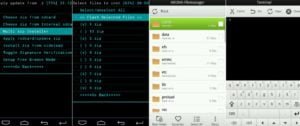
- 5. After installing, it will open in recovery mode.
6. From the “Aroma File Manager” navigate to settings>>go to the bottom and click on “Automount All Devices On Start” and then exit. - 7. Repeat step 4&5 again.
- 8. After this, you will get the “Aroma File Manager” opened again.
- 9. Now navigate to Data Folder>>System Folder and Find >>”gesture.key” or “password.key” for pattern lock or password lock respectively.
- 10. Delete that any one file and then exit “Aroma File Manager” and reboot your device. After rebooting you will notice that password or pattern will not be removed yet. But don’t worry draw any random pattern your device will unlock but remember that pattern.
Success
You can follow the steps mentioned above and perform the steps of unlocking android phone lock very easily. If you don’t know how to go to recovery mode for your android phone then feel free to contact us. We will be pleased to help you.
Hope you followed the method as described and get success. If you got any problem in the process and got any query about the post then feel free to contact us. Share this trick with your friends and get free from the stress of forgetting phone lock.
Sharing is caring!
Get updated for our next awesome post and you can recommend us about the thing you like to know in the comment box or by contacting us. We will be waiting for your response.
Đăng ký liền tay Nhận Ngay Bài Mới
Subscribe ngay
Cám ơn bạn đã đăng ký !
Lỗi đăng ký !









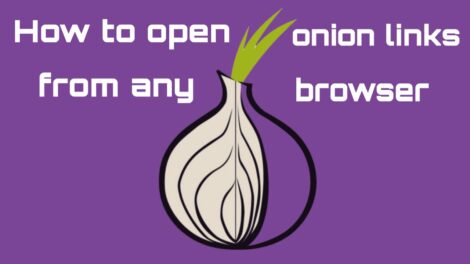
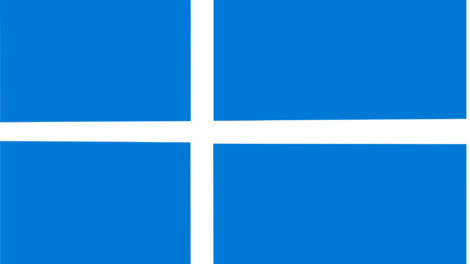
Add Comment