In this article we are going to discuss on how to convert MBR to GPT. During Windows 10 install you might need to convert the MBR partitioning of a hard disk to GPT format. We are going to use something called “command prompt” which is windows counterpart to the terminal in Linux and Mac. Command prompt is a very powerful tool and can be used for various purposes like creating partition in hard drives, reverting a bootable USB and a lot of other cool stuffs.
A few days ago when I was trying to install Windows 10 in an old laptop, it showed a message saying something like the hard drive had MBR partition and it needed GPT partition for Windows installation. And I noticed many devices might show this problem. To solve this follow the steps below considering that you already have a USB stick and made it bootable with Windows. If you haven’t its very easy go to official Windows site by clicking here. And follow the steps to make bootable USB.
Convert MBR to GPT:
- First of all back up your important files that you have on your computer because this file will wipe out your hard drive. This step is very essential if you are installing Windows on one volume of machine with only one hard drive. If you have a separate Solid State Drive for operating system and Hard Drive for mass storage you don’t need to worry as it will format only selected drive.
- So during installing Windows, press shift+F10. Command prompt will pop up.
- Type diskpart, it will open a tool called Diskpart. then write following commands.
list disk select disk 0 (disk 0 is your default drive, if you have more than one disk know which disk you want to install Windows on and select that disk. You can recognize the disk by checking its capacity. clean convert GPT - Done! Your hard disk is now GPT partitioned and you can install your Windows now.
Đăng ký liền tay Nhận Ngay Bài Mới
Subscribe ngay
Cám ơn bạn đã đăng ký !
Lỗi đăng ký !









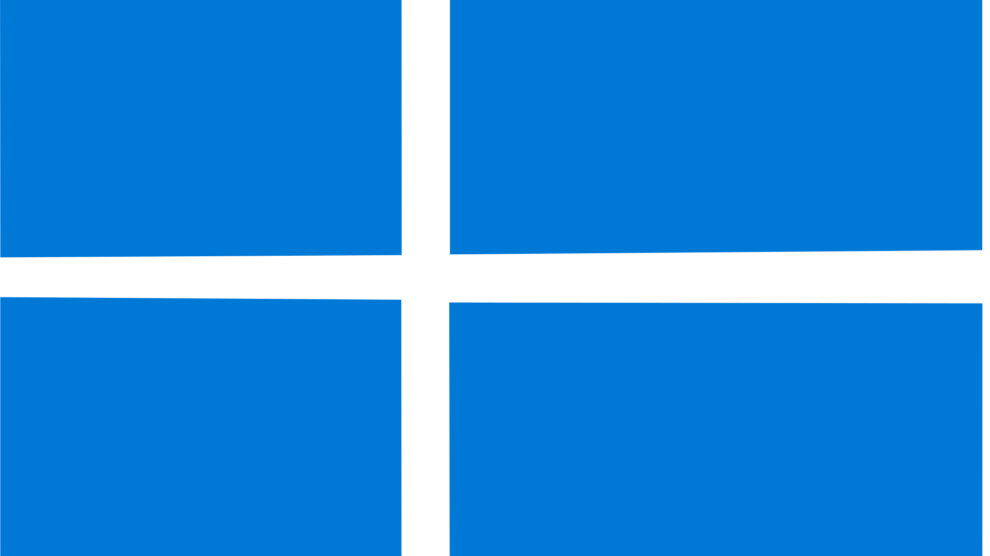
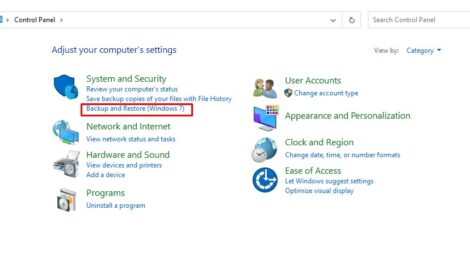
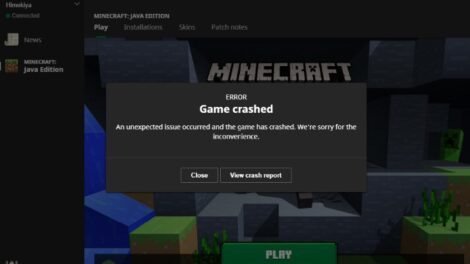
Add Comment