Minecraft keeps crashing| How to fix it?
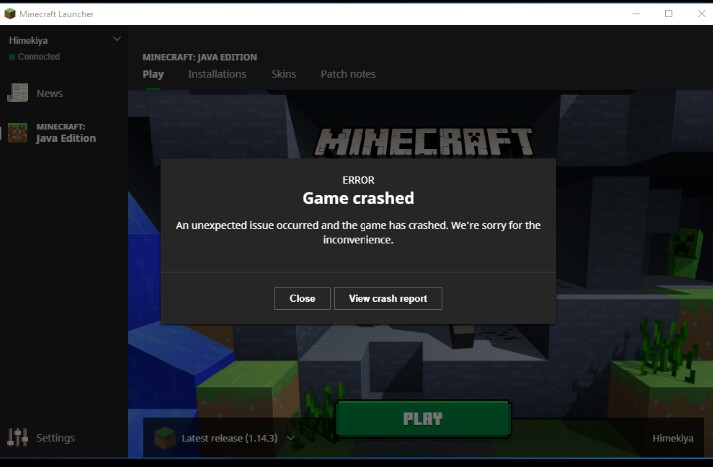
Minecraft is one of the most popular game in the world with millions of users. It was released in 2011. It is a sandbox game that allows you to build your own 3D world. However, this game is also not free from bugs, issues and errors.
If you are a Minecraft player then, Minecraft crashing might be one of the main issue that is bothering you. When you are in the mood of playing Minecraft and have just opened, it crashes. What could be more annoying than crashing of Minecraft on startup? Minecraft launcher keeps crashing is the most common problem than any other type of Minecraft issues. Not only that sometimes we see errors like “Java(TM) Platform SE binary has stopped working” on our screen caused by update in java module. So, you are not the only one who is facing these crashing problems in Minecraft.
Java is installed on over 3 billion devices and is one of the most popular programming languages. With the update on java sometimes it causes issues on the application which are running with it because the application might not be compatible with the update. Minecraft java edition runs purely on java and when you see an error like “Java Platform SE Binary has stopped working”, then it means you cannot play Minecraft because of java problem. You are not alone on this matter too.
Crashing on startup or while playing is common on frequently updating games. If Minecraft crashed all of sudden then the change on Minecraft is preventing you from playing as you did before. Minecraft often crashes when loading the world. So, today we will shed light on some of the things which you can consider to prevent Minecraft from crashing. We will learn how to fix Minecraft issues related to getting stuck while loading on startup too.
Why does my Minecraft keep crashing?
You might be wondering why is my Minecraft crashing. I will point out some reasons which are responsible for your Minecraft getting crashed.
- There might be some bugs and errors in the game.
- Game files might be corrupted and mods might be causing problems.
- Outdated java framework.
- Outdated graphics card and video drivers.
- Outdated Minecraft version.
What to do if your Minecraft keeps crashing?
You can try the given fixes to solve your Minecraft crashing problem. I have pointed and given separate fixes for all of your Minecraft crashing problems on various scenarios like Minecraft crashing on startup, Minecraft crashes while loading world, Minecraft launcher keeps crashing and others. These tricks will 100% solve your problem.
Fix 1: Restart your PC
This is the very first thing you must do. Close your game and simply restart your PC. Checking this confirms if there is a further problem with your game or not. So, it might sound uncool but just restart your PC at first and check if your Minecraft keeps crashing or not.
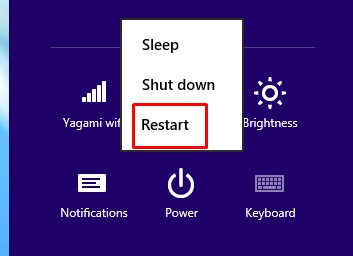
Fix 2: How to fix if Minecraft keeps crashing on startup?
We will learn a few important things to solve Minecraft crashing on startup problems. Follow the given steps to instantly fix your Minecraft crashing issues.
- First of all, open your Minecraft. Now, wait till it crashes and stops loading.
- When the Minecraft keeps stuck on loading screen on startup, just open the taskbar by pressing ctrl+shift+esc or simply just by searching taskbar.
- Search Minecraft on the taskbar by scrolling down. There you will see 2 Minecraft opening.
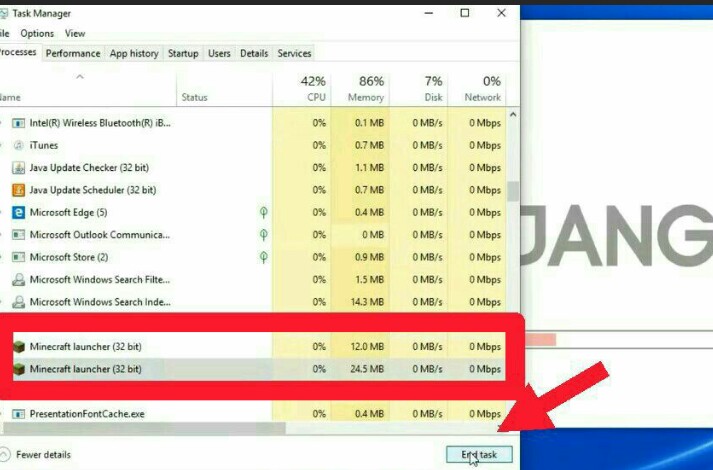
- Select one Minecraft launcher and click on end task. This will solve your Minecraft keeps crashing on startup issue. If your game doesn’t run and get stuck on loading screen then from the taskbar end both Minecraft by selecting it.
This is an easy and effective process to Minecraft crashing issue on startup. If this doesn’t work for you then follow the steps given below.
Fix 3: Turn off Vertical Buffer Object (VBOs) on Minecraft game
This is not my one personal opinion but most of the gamers who were searching for Minecraft crashing fix have raised the voice than disabling Vertical Buffer Object (VBOs) for the Minecraft has solved then game crashing related issues. We are going to learn two ways to turn off VBO in Minecraft. So, let’s discuss how to turn off VBOs for your Minecraft.
#1. Disable VBOs setting from Minecraft game
From fix 2, you will be able to launch the Minecraft game. Now you can turn off VBO from Minecraft setting. I will show you process for doing it.
- After you launch the game, go to setting.
- Then select the video setting option.
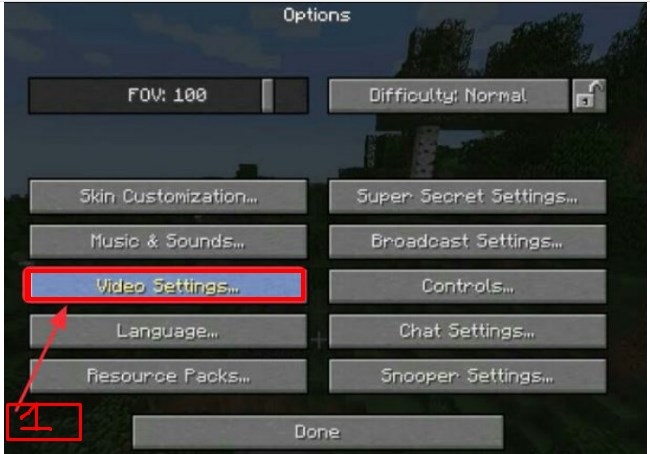
- At the right-hand side, you will see VBOs setting. Just turn it off.
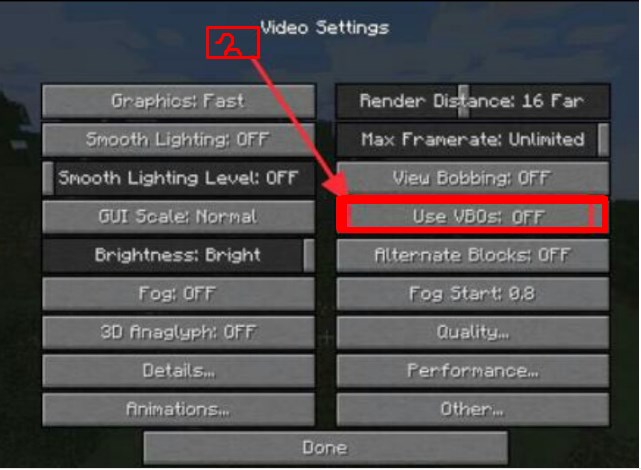
- Now close your game and reboot your PC. This will fix your Minecraft crashing on launching problems. If it doesn’t help you then try next fixes.
#2. Disable VBOs setting from Minecraft file
If you can’t launch Minecraft and get to its setting then use this method. We will turn off VBOs setting from Minecraft file. Follow the steps given below.
- Type Windows+R key to open Run or simply search Run and open it.
- Now in the dialogue box of run search %APPDATA%.minecraft/ then click ok. Minecraft folder will open.
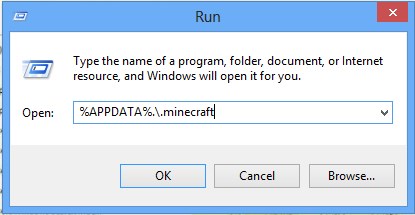
- Now .minecraft folder will open. Search for options.txt file from there and open it.
- Now search for useVbo in the options.txt. Change useVbo to false then save it.
- Now reboot your pc. This will fix your Minecraft crashing related issues.
Also check: How to make Minecraft server for free
Fix 4: How to fix Minecraft java not responding errors?
- You need to update your java to the latest version. Check if there is latest update is available or not.
- You need to install the latest version of java to minimize java related Minecraft crashing errors. For that click here and check your version. If a new version is available then you can update it.
- Now, go to the control panel and click on java.


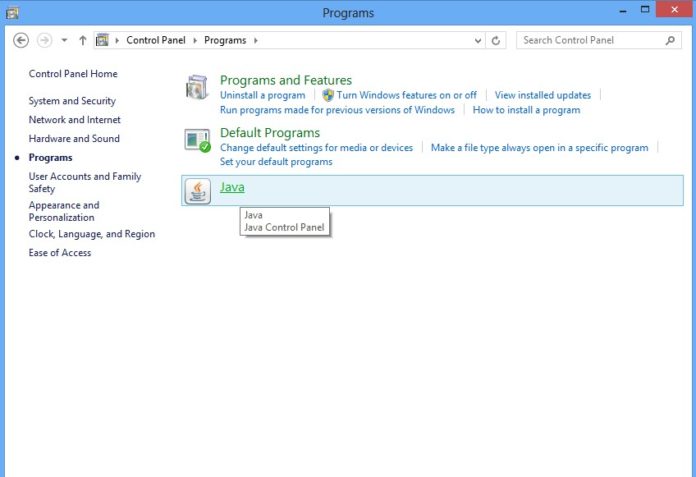
Minecraft keeps crashing- How to fix
- Go to update option and click on update now.
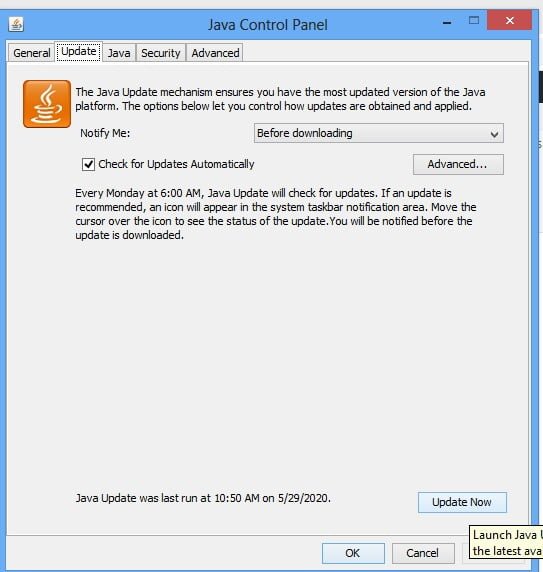
Minecraft keeps crashing- How to fix
Fix 5: Minecraft launcher not working- How to fix?
Sometimes Minecraft launcher gets jammed on screen and stops loading. While loading it get stuck on a point and stops loading. So, how to fix if Minecraft launcher is not working? let’s point out a few things which you can do.
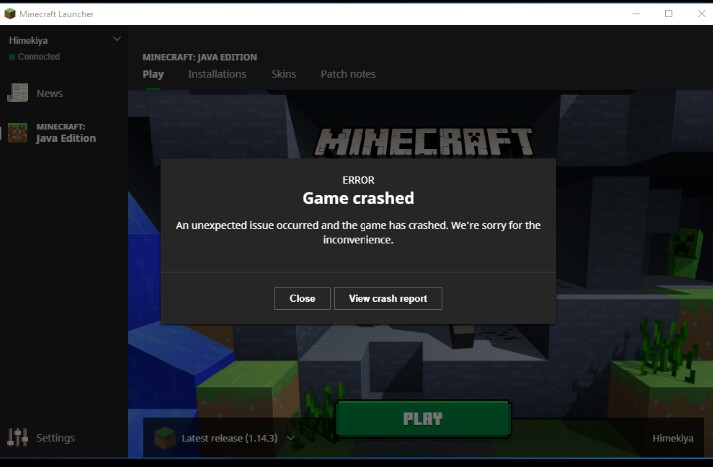
#Update Minecraft
Updating Minecraft solves half of the Minecraft crashing issues. Most of the Minecraft issues are because of bugs while others are because of the corruption of system files and device incompatibility. So, go to Microsoft store or from your Minecraft check for update. If the updates are available then it is wise to update your Minecraft. This can solve your Minecraft crashing issue.
#Remove mods of Minecraft
Minecraft is fun to play with modes but with new updates of Minecraft mods can cause problems. If you have recently added mod resources then you must try this fix. Your Minecraft keeps crashing while launching or shows various java error. It is suggested to remove the mods and check once if your Minecraft is still crashing or not.
This might resolve your issue if you have recently added mod pack. You can try this step if none of the above steps works for you.
Fix 6: Update graphic card drivers
If your Minecraft keeps crashing even after trying above-mentioned fixes then, you need to update your graphic card drivers. Outdated graphic driver causes Minecraft crashing on startup and other Minecraft crashing issues. Check available update for your graphic drivers from its official website. You need to update your drivers and keep them up to date.
If you find it difficult to update your system drivers manually, you can check a driver updater tool like Driver Booster to automate driver updates. You can get it at a great price with Driver Booster discounts.
Fix 7: Reinstall Minecraft
As per my estimation above fixes should solve your problem. You can als0 check if there is any game patch available at Minecraft official website before reinstalling your game. If there is a game patch available then just install the patch. If none of the above fixes worked for you then the last option that remained is to reinstall Minecraft. Don’t forget to keep backup of your game. Uninstall the game completely without leaving any game-related traces and after getting your installation directory cleaned, reinstall the Minecraft. This is your last resort for fixing Minecraft crashing problem which I think won’t be needed.
Hope above given quick and easy fixes solved your Minecraft related crashing issue. If you have any queries then feel free to contact us comment below.
This is the end of an article about fixing Minecraft crashing. We will learn about more interesting topics in the upcoming days. So, stay updated, share and support us.
Đăng ký liền tay Nhận Ngay Bài Mới
Subscribe ngay
Cám ơn bạn đã đăng ký !
Lỗi đăng ký !












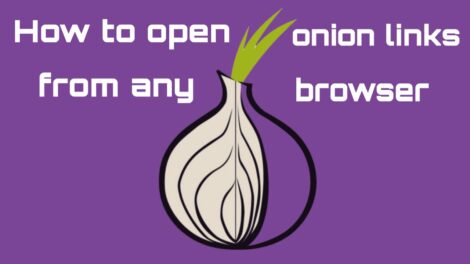
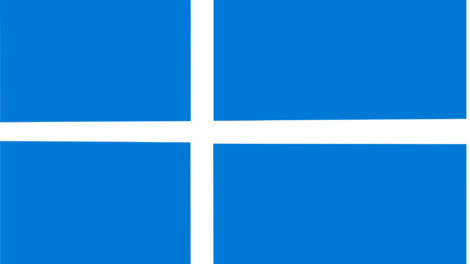
Add Comment