Sometimes you lose important files from your PC hard disk due to several reasons. Accidents of losing files due to system crashes, new updates of PC, etc are some of the major issues. Most of the time you can just recover deleted files from recycle bin, and by restoring the previous version of your windows. What if you can’t find the files in your recycle bin and previous versions of windows? How to recover deleted files from your Windows PC? This is the issue we are going to address today.
Most of the time you don’t have a backup of your system which you can use to retrieve deleted files. This causes lots of stress. Today we are going to discuss methods that you can use to recover deleted or lost files and keep your files safe. We will discuss a few useful and effective software to recover deleted files on your windows device.
Reasons your file gets lost
There are several reasons that can erase files from your drives. Here are some of the common reasons that you can look out for.
- A sudden crash of your system can lead to the loss of files.
- Accidently deleted large folders which aren’t stored in recycle bin leading to permanent deleting of files.
- Problems during the update of the system and unsuccessful outcomes can lead to losing access to files.
- Malware and ransomware attacks and systems getting infected with viruses can lead to the loss of data.
How to recover deleted files on windows
Sometimes files we want to recover aren’t available in recycle bin. We will discuss several methods to recover permanently deleted files from windows PC. You can use any method suitable for your need.
Method 1: Performing system restore to recover deleted files
You can use the previous version option of drives sometimes to recover deleted files. You can also do a system restore to a certain point in time when your file was available and recover deleted files. Follow the steps given below carefully.
- You can right-click on your drive and click on the properties option. Then you can click on the previous version option and select the version available to you. This will restore your drive to a specific point in time when your files were available to you and by clicking apply you can retrieve your deleted files.
- If there is no previous version of the drive then you can do a system restore. Remember this is an irreversible step and can cause loss of data because you are restoring your device to a point in time in the past where your new data is not available to you.
- For doing a system restore, you can just search for the system restore option and do restore to point of time given to you. You can always create restore points in a timely manner to stay safe.
Method 2: Using backup to retrieve deleted files
You need to have a backup drive before you can use it to recover data. If you haven’t created backup media then you can follow method 3 to recover data. In case you have created backup media in past follow the steps given below to retrieve files.
- Connect your backup drive to your PC.
- Open the control panel by searching it using the search bar. Then click on the backup and restore option.
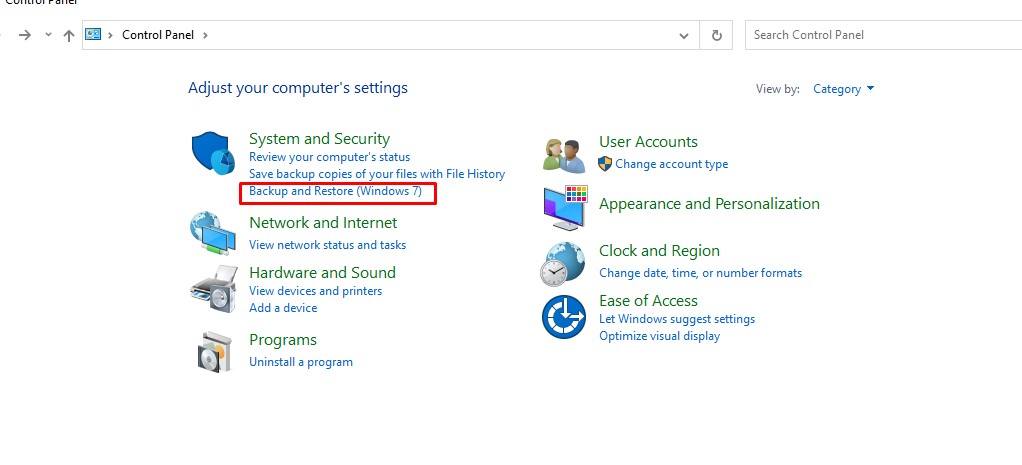
- Now from the restore option select another backup option. Then select your backup media drive and follow the steps wisely.
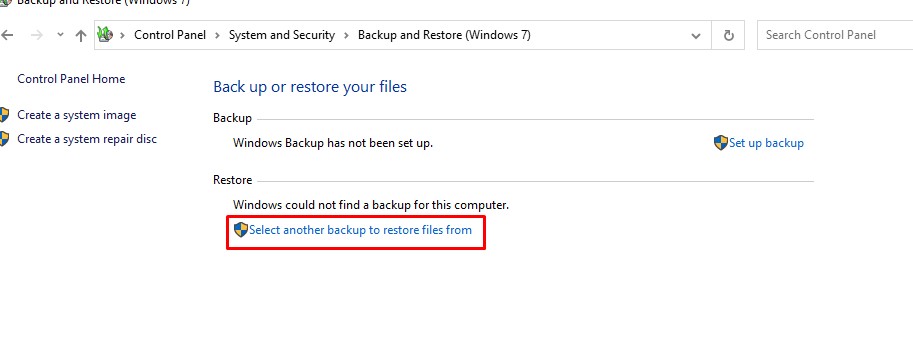
- Your system will be restored and you can access old files which were saved on your backup.
Method 3: Recovering permanently deleted files using yodot file recovery
What is Yodot File Recovery
Yodot file recovery is a software program that allows to retrieval of deleted files from any drive using windows as a running platform. You can recover missing and deleted files from any internal and external drives using yodot file recovery software. It automatically discovers and calculates file size and allows you to select file types to recover your preferred file. It runs on read-only mode which blocks the writing of files on drives where you are running the scanner. This prevents overwriting of files and data loss. After completion, it allows you to save files at the location of your choice.
Yodot file recovery program is supported by various operating systems such as Windows Server 2003 and 2008, Windows Vista, Windows XP, Windows 10, Windows 8.1, Windows 8, and Windows 7. It requires a minimum of 1 GB ram and 50MB space to run. It can run on 32 and 64-bit systems smoothly. It supports various file systems such as FAT16, ReFS, FAT32, NTFS, exFAT, and NTFS5.
Features on Yodot File Recovery
1. Undelete your files
You can recover all permanently deleted files and folders easily using yodot file recovery.
2. Supports a large number of storage media
Not only from your internal drives, but you can also recover files from lots of storage media such as Hard drives, Memory Stick, Pen drives, iPods, Secure Digital Card (SD Card), Compact Flash Card (CF Card), Multi Media Card (MMC), XD – Picture Card, Smart Media, and Any External Drive or Removable Drive.
3. Preview before recovery of files
You can use the preview option and view files to ensure you are recovering the correct files.
4. Pause and continue recovery
You can stop your scan anytime and use the “save recovery session” option to save the session and next time you can load your saved session to continue the scan from where it was left.
5. Safe and faster to use
It is virus free application and safe to use. It also scans and recovers files faster.
6. Select file type and format for faster result
You can select file types of your choice including their specific extensions to recover the exact file you wanted. This saves lots of time and process.
7. User-friendly interface
It has a simple user interface that anyone can navigate easily.
If you want to learn how you can repair corrupted videos then click here.
How to recover deleted files using yodot file recovery
Follow the steps given below carefully to recover deleted files using yodot data recovery program.
- Download the yodot file recovery software from its official website and install it on your Windows PC.
- Now open the application and click on the lost file recovery option.
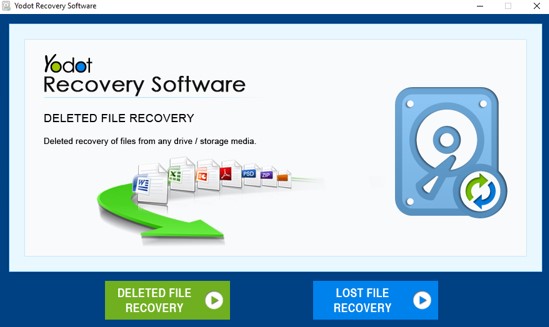
- You can now click on the register option to activate software if you own a key. Click on enter key option then select the online activation option. Now enter your license key and submit.
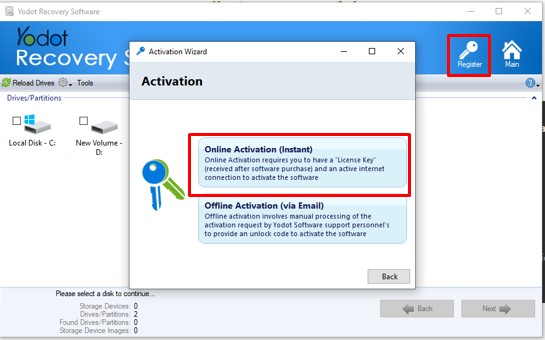
- Now you can select the drive from which you want to recover lost files and click next.
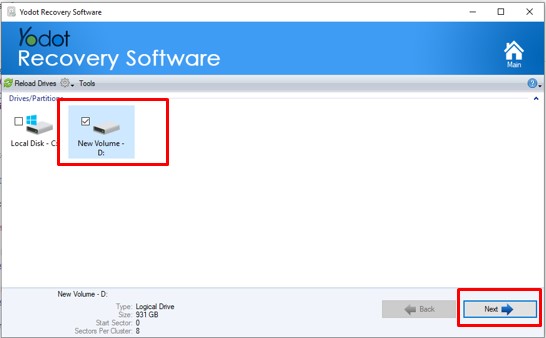
- From the options, select all the file types and formats you want to recover by clicking on the dropdown menu and clicking next.
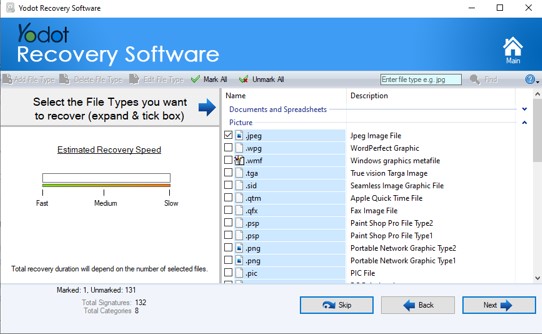
- Now click next and wait some time. You will see all the permanently deleted files which were scanned by the yodot application.
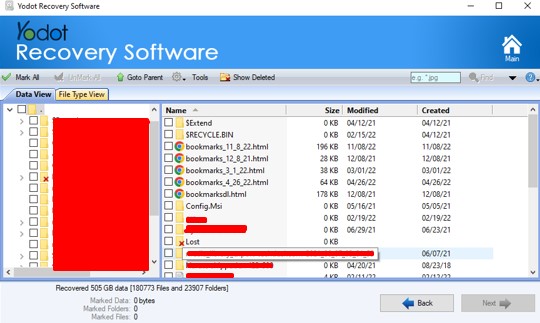
- After that select all the files you want to recover and click next. You can save them on the drive of your choice. Like this, you can recover permanently deleted files from any drive either internal or external using yodot file recovery software.
How to stay safe from losing files
Some of the things which you can consider to keep your files safe from losing are given below.
- Keep a backup of your system on the cloud and external drives.
- Don’t use cracked software programs that can cause malware infection.
- Always keep version backups of your Windows PC.
- Use cloud applications to back up important files.
- Avoid downloading files from unofficial sites.
FAQs regarding retrieving deleted files
Here are some of the frequently asked questions regarding recovering deleted files using third-party software.
Does deleting files on disk lead to permanent loosing of files?
No, it doesn’t. Deleting files doesn’t lead to permanent loss of files until the part on your storage disk where those file remains get overwritten. Deleting files from your PC is like tearing the index page of the book which doesn’t lead to the loss of content of the book until the content pages are torn. Similarly to that until the portion on your disk where those your deleted files remains are overwritten by new files, those deleted files can be recovered anytime.
Which software is faster for recovering files from a hard disk?
Yodot file recovery software is one of the fastest and safe software which you can use for recovering permanently deleted files from a disk. This software works on windows PC.
Is it safe to use any software for recovering deleted files?
No, it isn’t safe to use any type of software you get on the internet to recover deleted files. Some software can overwrite your disk and corrupt files while recovering which can cause permanent loss of files. Always use verified and trustable software downloaded from trustable sources.
Can file recovery software harm my hard disk?
Software downloaded from trustable and good review sites doesn’t harm your hard disk. You must not use software downloaded from sketchy sites.
Why do I keep losing my files on my PC?
Check the software you use on your device and scan for malware and viruses. Always use windows version and software programs compatible with your system.
Conclusion
Losing files accidentally is one of the major problems faced by PC users. Deleting important files accidentally can be a big stress. Software like Yodot file recovery can be life-saving in such incidents. I hope our article provided you with an appropriate solution to solve the issue. If you have any questions then you can contact us.
Đăng ký liền tay Nhận Ngay Bài Mới
Subscribe ngay
Cám ơn bạn đã đăng ký !
Lỗi đăng ký !









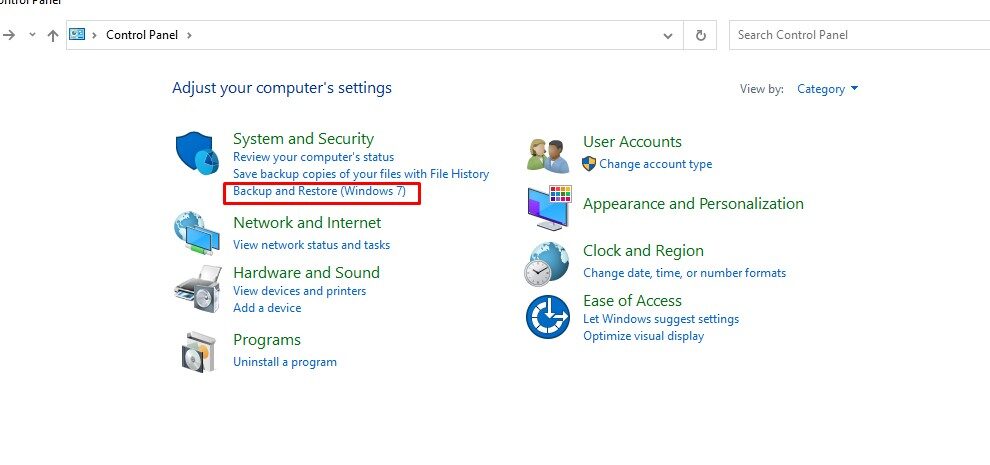
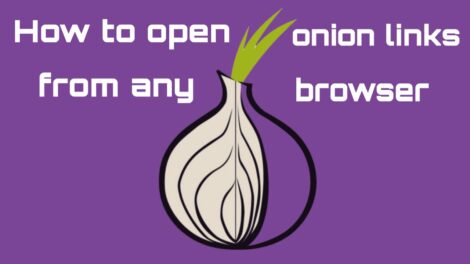
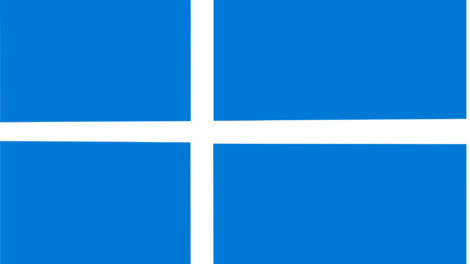
Add Comment