Sometimes files might be too big to transfer between cloud storage with our normal internet speed. In such cases, we might need various third-party software help. Migrating files from one cloud storage to another isn’t always free. It costs either per file size or per monthly subscription but today we will learn to move files from Dropbox to Google Drive or between any cloud service for free. The method is described in as much easier way as I could.
You might want to transfer files from Dropbox to Dropbox, Mega to One Drive, One Drive to Dropbox, dropbox to Google Drive, and so on. You might have searched on Google about, the method but might have got tired. Now it’s time to get refreshed. Let’s learn how to transfer files from Dropbox to Google Drive or between any cloud platforms.
What is Multcloud?
MultCloud is a free and easy-to-use web app that allows you to transfer files across Cloud Drives and supports managing multiple cloud drives from a single interface. It enables to sync of files or even manage sharing files between cloud storage services like Dropbox, Google Drive, OneDrive, Amazon S3, FTP, SugarSync, WebDav, MEGA, etc. with 26+ cloud drives supported.
MultCloud has three main functions:
- Sync Files between Clouds
- File Manager for Multi-clouds.
- File Transfer across Cloud Drives
With its help, you can transfer files from one cloud drive to the other, do centralized management, and sync files between cloud services. For instance, you can move files from Dropbox to Google Drive, and create a task of scheduled cloud sync at regular intervals like daily, weekly, or monthly. In addition, it is FREE, safe and reliable.
Why use multcloud?
Multcloud has a migration limit of 30GB per month for free which is quite high when you compare it with others. You can increase it’s limit by sharing it on social media. Its user interface is quite amazing making it user-friendly and easy to use.
Move files from Dropbox to Google Drive
Let’s discuss how to move files from Dropbox to Google Drive. The method is the same for other platforms too.
You might also want to check the download time for a file when moving from Dropbox to Google. Hence you can use a download time calculator.
Click here if you want 2TB Dropbox storage for free
- Go to the official site of Multcloud by visiting this link. Then click on signup now.
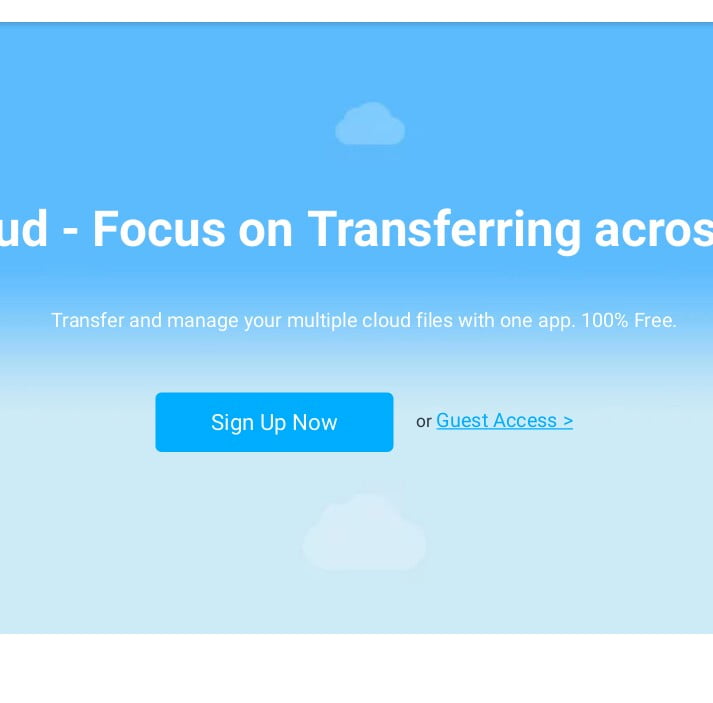
- Now enter your details like username, and email, and choose a password. Enter the character as given in the picture then click on Create account.
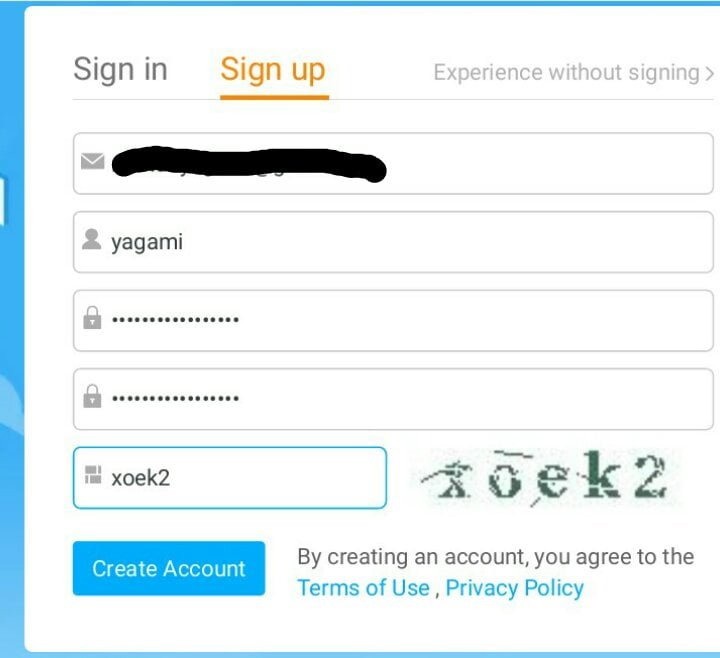
- You will receive a confirmation email on your email address. Confirm the account by clicking the link.
- Now log into your account with the details you used to sign up.
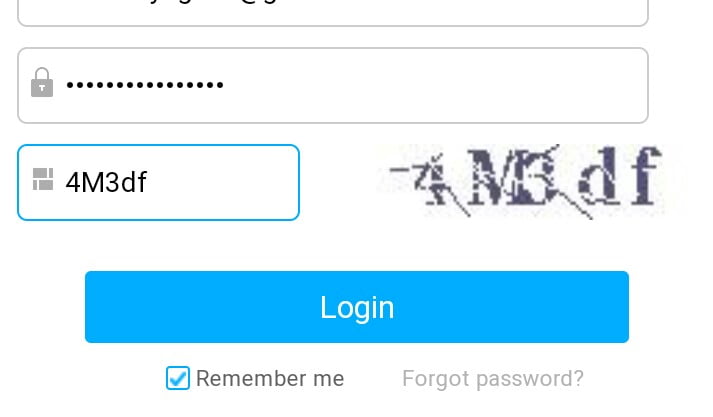
- Click next until it asks. Then click on the add cloud drives option. There you will see a large number of cloud service providers. choose your required provider. I am choosing Dropbox for this tutorial.
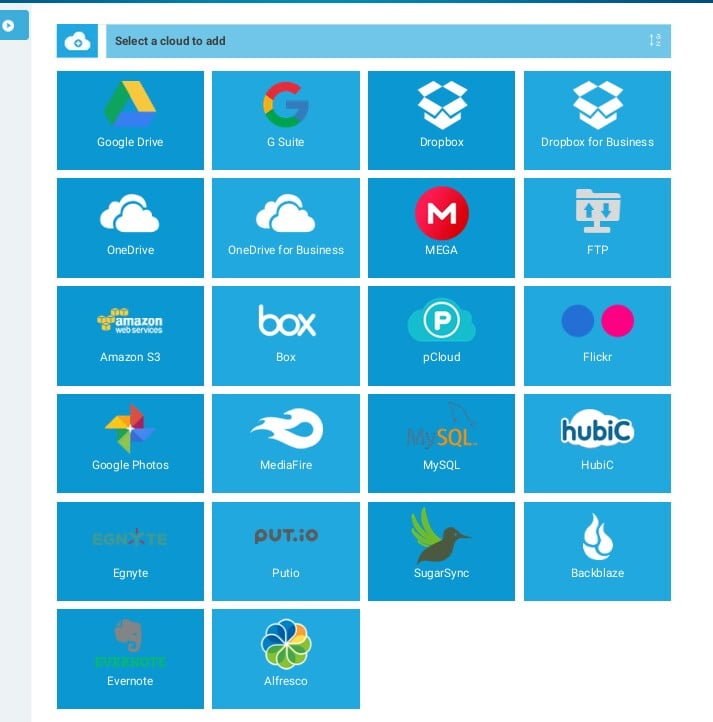
- It will ask to connect. Click on the connect option. Now just log in with your details. I logged in with Dropbox details. It will ask for permission. Just click allow.
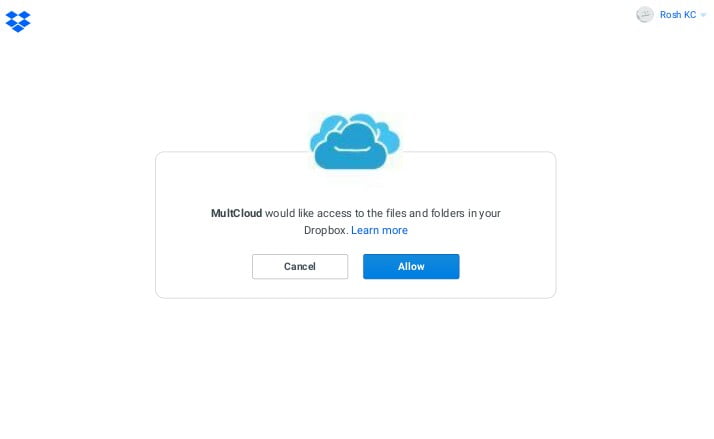
- Now your Dropbox is connected. I am going to connect to Google Drive now. Same process. Click on Add Cloud Drive and select Google Drive.
- Then click on connect.
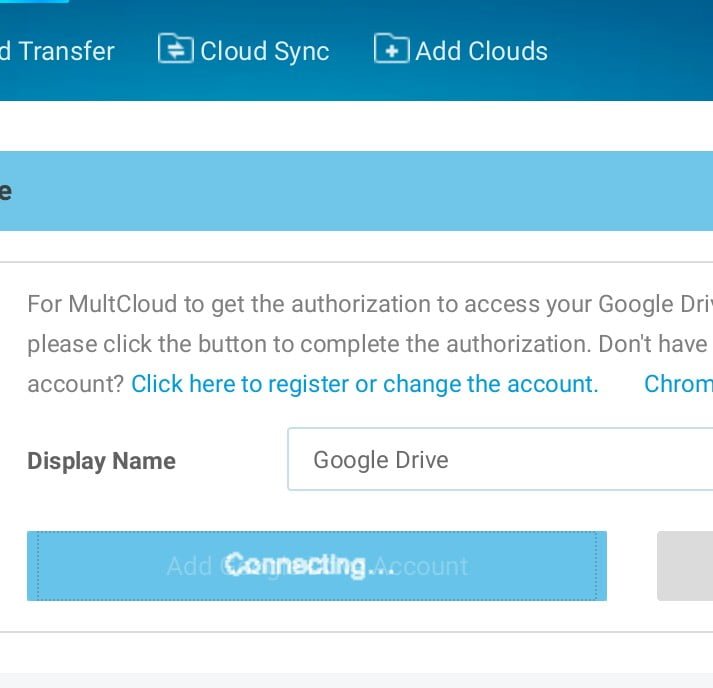
- Login with your details on Google Drive and allow permission.
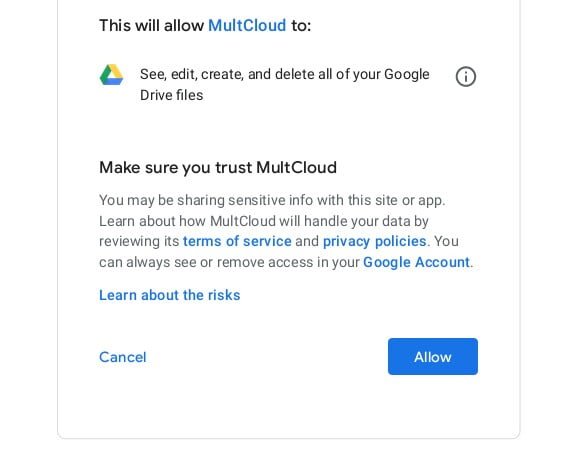
- Now it’s time to migrate the file. Just select the file and click copy.
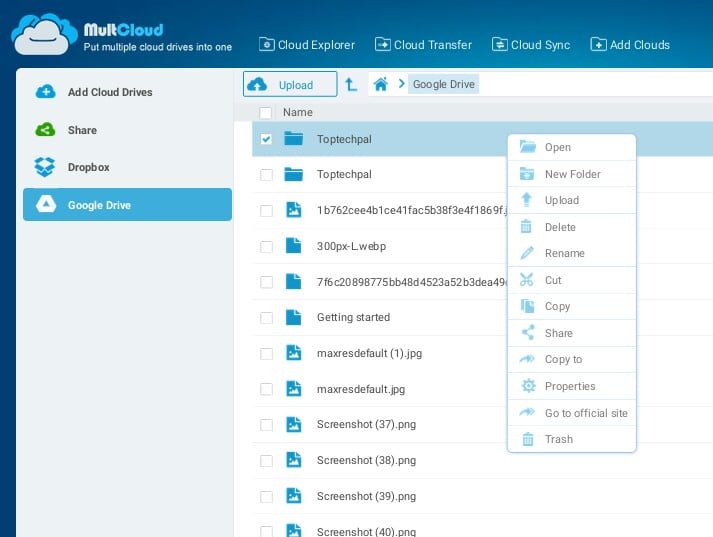
- Select the destination to copy. Then hit transfer.
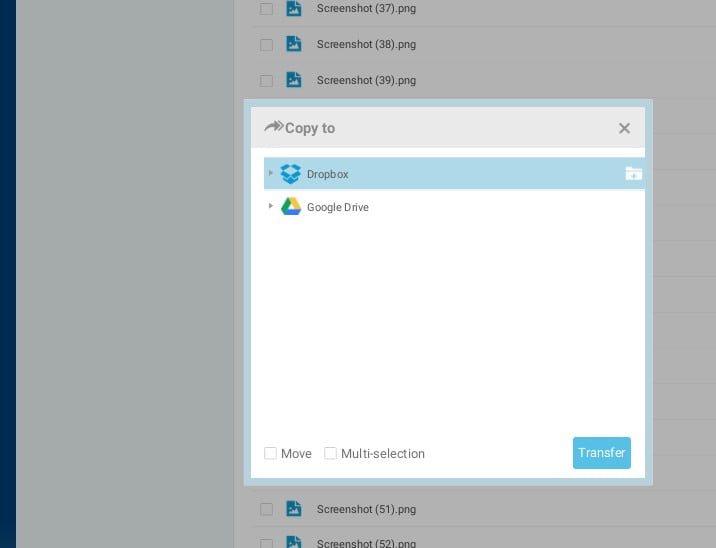
- Wait some time. Your file will be transferred. Easy, isn’t it?
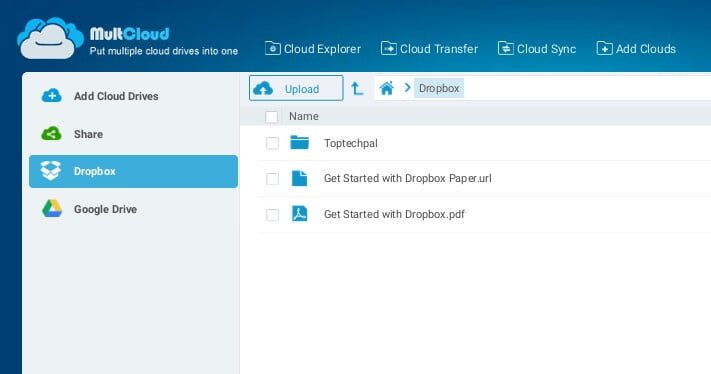
Tips: If you reach your limit of transfers for a month then just open another account of multi cloud and add the same account of cloud drives. You can add the same cloud drive account in different multi-cloud accounts. Follow a similar process.
You can also use another move website named Cloudfuze for file migration by following a similar process.
If you liked this tutorial then feel free to share and support us. we will be waiting for your love and support. Comment your thoughts below or just contact us. Turn on the notification of our website on your browser and subscribe to our newsletter.
Đăng ký liền tay Nhận Ngay Bài Mới
Subscribe ngay
Cám ơn bạn đã đăng ký !
Lỗi đăng ký !









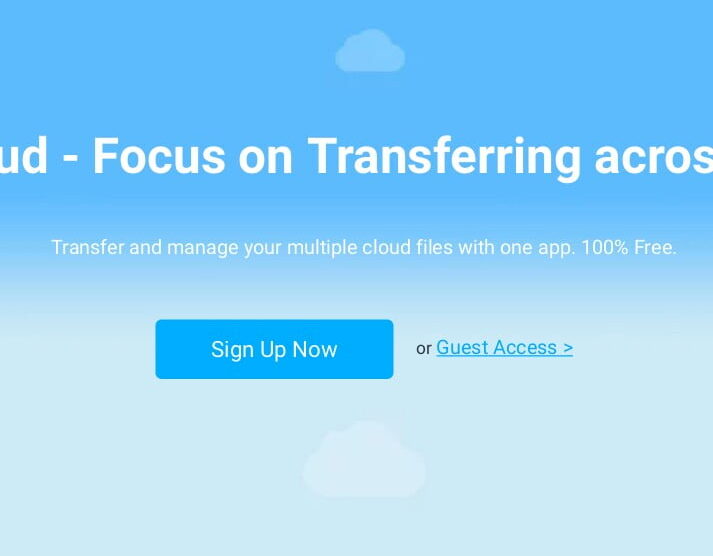
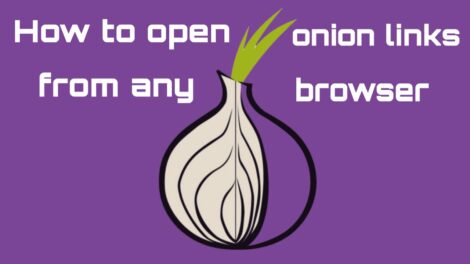
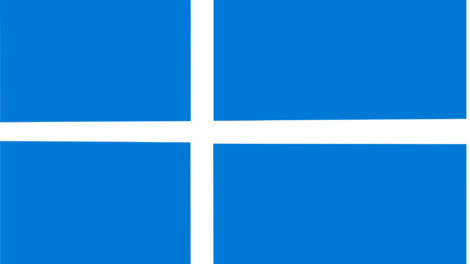
Add Comment