How to Install Monit Monitoring Tool on Ubuntu 22.04
Monit is an open-source monitoring tool that can be used to monitor servers. With Monit, you can monitor server processes and different services like Apache, Nginx, MySQL, FTP, SSH, Sendmail, and many more. It offers a simple and user-friendly Web UI to monitor all processes and services. Monit can start any service automatically in the event of failure. It also allows you to monitor remote hosts’ TCP/IP ports, server protocols, and ping via a command line interface.
This tutorial will show you how to install and configure the Monit monitoring tool on Ubuntu 22.04.
Prerequisites
- A server running Ubuntu 22.04.
- A root password is configured on the server.
Getting Started
First, you will need to update and upgrade all the packages to the latest version. You can do it with the following command:apt update -y
apt upgrade -y
Once all the packages are installed, you can proceed to the next step.
Install Monit on Ubuntu 22.04
By default, the Monit package is available in the Ubuntu 22.04 default repository. You can install it using the following command:apt-get install monit -y
after the successfull installation, start the Monit service and enable it to start at system reboot:systemctl start monit
systemctl enable monit
You can also check the status of the Monit using the following command:systemctl status monit
You will get the following output:? monit.service - LSB: service and resource monitoring daemon
Loaded: loaded (/etc/init.d/monit; generated)
Active: active (running) since Mon 2022-08-01 04:28:17 UTC; 11s ago
Docs: man:systemd-sysv-generator(8)
Process: 6292 ExecStart=/etc/init.d/monit start (code=exited, status=0/SUCCESS)
Tasks: 1 (limit: 2242)
Memory: 2.5M
CPU: 25ms
CGroup: /system.slice/monit.service
??6298 /usr/bin/monit -c /etc/monit/monitrc
Aug 01 04:28:17 ubuntu2204 systemd[1]: Starting LSB: service and resource monitoring daemon...
Aug 01 04:28:17 ubuntu2204 monit[6292]: * Starting daemon monitor monit
Aug 01 04:28:17 ubuntu2204 monit[6292]: ...done.
Aug 01 04:28:17 ubuntu2204 systemd[1]: Started LSB: service and resource monitoring daemon.
You can also check the Monit version using the following command:monit --version
You should see the following output:This is Monit version 5.31.0
Built with ssl, with ipv6, with compression, with pam and with large files
Copyright (C) 2001-2022 Tildeslash Ltd. All Rights Reserved.
Configure Monit Monitoring
Next, you will edit the Monit default configuration file and set the admin password and port. You can do it with the following command:nano /etc/monit/monitrc
Change the following lines:set httpd port 2812 and
allow admin:monit # require user 'admin' with password 'monit'
Save and close the file the restart the Monit service to apply the changes:systemctl restart monit
By default, Monit listens on port 2812. You can check it using the following command:ss -antpl | grep monit
You should see the following output:LISTEN 0 1024 0.0.0.0:2812 0.0.0.0:* users:(("monit",pid=6427,fd=6))
LISTEN 0 1024 [::]:2812 [::]:* users:(("monit",pid=6427,fd=7))
You can also check your system status using the command below:monit status
You will get the following output:Monit 5.31.0 uptime: 0m
System 'ubuntu2204'
status OK
monitoring status Monitored
monitoring mode active
on reboot start
load average [0.08] [0.13] [0.13]
cpu 0.0%usr 0.0%sys 0.0%nice 0.0%iowait 0.0%hardirq 0.0%softirq 0.0%steal 0.0%guest 0.0%guestnice
memory usage 1.0 GB [54.0%]
swap usage 0 B [0.0%]
uptime 28m
boot time Mon, 01 Aug 2022 04:02:09
filedescriptors 1728 [0.0% of 9223372036854775807 limit]
data collected Mon, 01 Aug 2022 04:29:55
Add Monitoring Services
Next, you will need to add the services that you want to monitor using Monit. In this section, we will add the Nginx and ProFTP services to Monit.
Add Nginx Monitoring Service
By default, Monit provides a pre-defined template for some of the processes and services. All these templates are located at /etc/monit/conf-available/ directory. By default, the Nginx template is available, so you just need to enable it using the following command:ln -s /etc/monit/conf-available/nginx /etc/monit/conf-enabled/
Next, restart the Monit service to apply the changes:systemctl restart monit
Add ProFTP Monitoring Service
By default, the ProFTP service template is not available. So you will need to create it using your favorite editor.nano /etc/monit/conf-available/proftpd
Add the following lines:check process proftpd with pidfile /var/run/proftpd.pid
start program = "/etc/init.d/proftpd start"
stop program = "/etc/init.d/proftpd stop"
if failed port 21 protocol ftp then restart
Save and close the file, then enable the ProFTP service with the following command:ln -s /etc/monit/conf-available/proftpd /etc/monit/conf-enabled
You can verify the template for any syntax error using the following command:monit -t
You will get the following output:Control file syntax OK
Next, restart the Monit service to apply the changes:systemctl restart monit
Access Monit Web UI
Now, open your web browser and access the Monit web interface using the URL http://your-server-ip-2812. You should see all your services on the following screen:
Provide your username, password and click on the Sign in button. You should see the Monit dashboard on the following screen:
Click on the Nginx service. You should see the detailed information on Nginx on the following screen:
Monitoring Monit Via Command Line
Monit also allows you to monitor all configured services through the command-line interface.
To see a quick summary of monit, run the following command:monit summary
You should see the following output:Monit 5.31.0 uptime: 0m
????????????????????????????????????????????????????????????????????????????????
? Service Name ? Status ? Type ?
????????????????????????????????????????????????????????????????????????????????
? ubuntu2204 ? OK ? System ?
????????????????????????????????????????????????????????????????????????????????
? proftpd ? OK ? Process ?
????????????????????????????????????????????????????????????????????????????????
? nginx ? OK ? Process ?
????????????????????????????????????????????????????????????????????????????????
? nginx_bin ? OK ? File ?
????????????????????????????????????????????????????????????????????????????????
? nginx_rc ? OK ? File ?
????????????????????????????????????????????????????????????????????????????????
You can also see the status of all the services with the following command:monit status
You will get detail information on all services in the following output:Monit 5.31.0 uptime: 0m
Process 'proftpd'
status OK
monitoring status Monitored
monitoring mode active
on reboot start
pid 6806
parent pid 1
uid 0
effective uid 115
gid 65534
uptime 2m
threads 1
children 0
cpu -
cpu total -
memory 0.2% [3.4 MB]
memory total 0.2% [3.4 MB]
security attribute unconfined
filedescriptors 5 [0.5% of 1024 limit]
total filedescriptors 5
read bytes 0 B/s [2.3 kB total]
disk read bytes 0 B/s [0 B total]
disk read operations 0.0 reads/s [17 reads total]
write bytes 0 B/s [2.1 kB total]
disk write bytes 0 B/s [4 kB total]
disk write operations 0.0 writes/s [8 writes total]
port response time 3.791 ms to localhost:21 type TCP/IP protocol FTP
data collected Mon, 01 Aug 2022 04:34:49
Process 'nginx'
status OK
monitoring status Monitored
monitoring mode active
on reboot start
pid 6994
parent pid 1
uid 0
effective uid 0
gid 0
uptime 1m
threads 1
children 1
cpu -
cpu total -
memory 0.1% [1.7 MB]
memory total 0.4% [7.1 MB]
security attribute unconfined
filedescriptors 10 [1.0% of 1024 limit]
total filedescriptors 21
read bytes 0 B/s [0 B total]
disk read bytes 0 B/s [0 B total]
disk read operations 0.0 reads/s [0 reads total]
write bytes 0 B/s [0 B total]
disk write bytes 0 B/s [0 B total]
disk write operations 0.0 writes/s [0 writes total]
data collected Mon, 01 Aug 2022 04:34:49
File 'nginx_bin'
status OK
monitoring status Monitored
monitoring mode active
on reboot start
permission 755
uid 0
gid 0
size 1.2 MB
access timestamp Mon, 01 Aug 2022 04:17:26
change timestamp Mon, 01 Aug 2022 04:17:24
modify timestamp Wed, 27 Apr 2022 10:56:57
checksum 8ae236b8cfaa5ba5f471ab7fba65700d (MD5)
data collected Mon, 01 Aug 2022 04:34:49
File 'nginx_rc'
status OK
monitoring status Monitored
monitoring mode active
on reboot start
permission 755
uid 0
gid 0
size 4.5 kB
access timestamp Mon, 01 Aug 2022 04:17:24
change timestamp Mon, 01 Aug 2022 04:17:24
modify timestamp Tue, 06 Nov 2018 19:04:12
checksum 290f6f12a12bc8e882bc5af46c1bfe7c (MD5)
data collected Mon, 01 Aug 2022 04:34:49
System 'ubuntu2204'
status OK
monitoring status Monitored
monitoring mode active
on reboot start
load average [0.02] [0.11] [0.12]
cpu 0.0%usr 0.0%sys 0.0%nice 0.0%iowait 0.0%hardirq 0.0%softirq 0.0%steal 0.0%guest 0.0%guestnice
memory usage 1.0 GB [54.2%]
swap usage 0 B [0.0%]
uptime 33m
boot time Mon, 01 Aug 2022 04:02:09
filedescriptors 1760 [0.0% of 9223372036854775807 limit]
data collected Mon, 01 Aug 2022 04:34:49
Conclusion
Congratulations! You have successfully installed and configured the Monit monitoring tool on Ubuntu 22.04. You can now explore the Monit features, add more services, and monitor them via a web browser. Feel free to ask me if you have any questions.
Đăng ký liền tay Nhận Ngay Bài Mới
Subscribe ngay
Cám ơn bạn đã đăng ký !
Lỗi đăng ký !





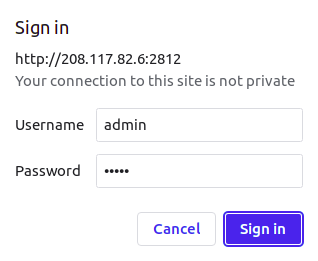
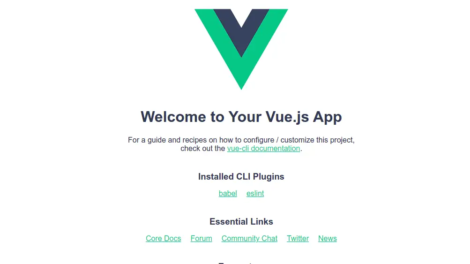
Add Comment