Flatpak, or xdg-app, is a package management tool for the Linux operating system. It allows you to install and manage packages using flatpak package manager. Flatpak has its own repository so you don’t need to rely on other repositories. It provides all the libraries and dependencies that are necessary for software installation. It is a cross-distro application deployment framework that enables developers to Flatpak setup for apps for all major distributions.
This post will show you how to install and use the Flatpak package management tool on Ubuntu 22.04.
Prerequisites
- A server running Ubuntu 22.04.
- A root password is configured on the server.
Install Flatpak
By default, the Flatpak package is included in the Ubuntu default repository. You can install it by running the following command:
apt install flatpak -yOnce the Flatpak package is installed, you can verify its version using the following command:
flatpak --versionYou should see the following output:
Flatpak 1.12.7Enable Flatpak Repository
Before using Flatpak, you will need to add the Flatpak repository to your system. You can add it with the following command:
flatpak remote-add --if-not-exists flathub https://flathub.org/repo/flathub.flatpakrepoYou can now easily search and install the applications using Flatpak.
Search an Application Using Flatpak
Flatpak provides search functionality to search for available applications using the command line interface.
The basic syntax to search an application is shown below:
flatpak search application-nameFor example, to search a telegram application run the following command:
flatpak search telegramYou should get the following result:
Name Description Application ID Version Branch Remotes
Telegram Desktop Fast. Secure. Powerful. org.telegram.desktop 4.3.1 stable flathub
Telegram Desktop Webvi… Webview add-on that enables Telegram Desktop to show web content …telegram.desktop.webview 2.38.2 stable flathub
Kotatogram Desktop Kotatogram Desktop messenger io.github.kotatogram 1.4.8 stable flathub
LibreTrack Private, cross-platform package tracking app …roninyaroslav.libretrack 1.3.0 stable flathub
Tangram Browser for your pinned tabs re.sonny.Tangram 1.4.2 stable flathub
Bolls A web app for reading the Bible with full emphasis on the God`s Word… life.bolls.bolls 2.1.80 stable flathub
Franz Messenger for the desktop com.meetfranz.Franz 5.9.1 stable flathub
Delta Chat Delta Chat email-based messenger chat.delta.desktop v1.32.1 stable flathubTo search a Skype, run the following command:
flatpak search skypeYou should get the following output:
Name Description Application ID Version Branch Remotes
Skype Call and message skype users, with video chat support com.skype.Client 8.90.0.407 stable flathub
Franz Messenger for the desktop com.meetfranz.Franz 5.9.1 stable flathubInstall a Google Chrome Using Flatpak
First, search for a google chrome application using the following command:
flatpak search chromeYou should get the following output:
Name Description Application ID Version Branch Remotes
Google Chrome The web browser from Google com.google.Chrome 107.0.5304.110-1 stable flathub
Chromium Web Bro… The web browser from Chromium project org.chromium.Chromium 107.0.5304.110 stable flathub
ungoogled-chromi… A lightweight approach to removing Google web service dependency …Eloston.UngoogledChromium 107.0.5304.110 stable flathub
Google Chrome (u… The web browser from Google com.google.ChromeDev 109.0.5410.0-1 stable flathub
CrosAdapta Chrome OS GTK theme ….gtk.Gtk3theme.CrosAdapta 3.22 flathub
PhotoQt Image Vi… View and manage images org.photoqt.PhotoQt 2.9.1 stable flathub
Firestorm Viewer Client for accessing 3D virtual worlds …ormviewer.FirestormViewer 6.3.9.58205 stable flathub
Joplin A free, open source note taking and to-do application, which can… net.cozic.joplin_desktop 2.8.8 stable flathub
Google Play Musi… Run Google Play Music as a standalone desktop app …ymusicdesktopplayer.GPMDP 4.7.1 stable flathub
Gabut Download M… Simple and Faster Download Manager ….github.gabutakut.gabutdm 1.9.9 stable flathub
Postman Postman is a complete API development environment. com.getpostman.Postman 10.1.2 stable flathub
Boxy SVG Scalable Vector Graphics editor com.boxy_svg.BoxySVG 3.92.0 stable flathub
You can now use the application id from the above output to install Google Chrome:flatpak install com.google.Chrome
You should see the following output:
Looking for matches…
Required runtime for com.google.Chrome/x86_64/stable (runtime/org.freedesktop.Platform/x86_64/22.08) found in remote flathub
Do you want to install it? [Y/n]: Y
com.google.Chrome permissions:
ipc network cups pcsc pulseaudio
wayland x11 devices file access [1] dbus access [2]
bus ownership [3] system dbus access [4] tags [5]
[1] /run/.heim_org.h5l.kcm-socket, host-etc, xdg-documents, xdg-download, xdg-music, xdg-pictures, xdg-run/dconf, xdg-run/pipewire-0,
xdg-videos, ~/.config/dconf:ro, ~/.config/kioslaverc
[2] ca.desrt.dconf, org.freedesktop.FileManager1, org.freedesktop.Notifications, org.freedesktop.secrets, org.gnome.SessionManager
[3] org.mpris.MediaPlayer2.chromium.*
[4] org.freedesktop.Avahi, org.freedesktop.UPower
[5] proprietary
ID Branch Op Remote Download
1. org.freedesktop.Platform.GL.default 22.08 i flathub < 131.0 MB
2. org.freedesktop.Platform.Locale 22.08 i flathub < 333.0 MB (partial)
3. org.freedesktop.Platform.openh264 2.2.0 i flathub < 944.3 kB
4. org.freedesktop.Platform 22.08 i flathub < 214.4 MB
5. com.google.Chrome stable i flathub < 100.1 MB
Proceed with these changes to the system installation? [Y/n]: YTo list all installed applications, run the following command:
flatpak listYou should get the following lists:
Name Application ID Version Branch Installation
Google Chrome com.google.Chrome 107.0.5304.110-1 stable system
Freedesktop Platform org.freedesktop.Platform 22.08.3 22.08 system
Mesa org.freedesktop.Platform.GL.default 22.1.7 22.08 system
openh264 org.freedesktop.Platform.openh264 2.1.0 2.2.0 systemRun a Flatpak Application
After installing the Google Chrome application, you can launch it by running the following command:
flatpak run com.google.ChromeThe above command will launch a Google Chrome GUI application.
Remove an Application Using the Flatpak
To remove the Google Chrome application, run the following command:
flatpak uninstall com.google.ChromeYou should see the following output:
ID Branch Op
1. com.google.Chrome stable r
Proceed with these changes to the system installation? [Y/n]: Y
To remove unused applications, run the following command:flatpak uninstall --unused
To get more information about Flatpak commands, run the following command:flatpak --help
You should see all command line options in the following output:Usage:
flatpak [OPTION…] COMMAND
Builtin Commands:
Manage installed applications and runtimes
install Install an application or runtime
update Update an installed application or runtime
uninstall Uninstall an installed application or runtime
mask Mask out updates and automatic installation
pin Pin a runtime to prevent automatic removal
list List installed apps and/or runtimes
info Show info for installed app or runtime
history Show history
config Configure flatpak
repair Repair flatpak installation
create-usb Put applications or runtimes onto removable media
Find applications and runtimes
search Search for remote apps/runtimes
Manage running applications
run Run an application
override Override permissions for an application
make-current Specify default version to run
enter Enter the namespace of a running application
ps Enumerate running applications
kill Stop a running applicationConclusion
Congratulations! you have successfully installed Flatpak on Ubuntu 22.04. You can now use Flatpak as an alternate package manager to APT to install and manage packages. Feel free to ask me if you have any questions.
Đăng ký liền tay Nhận Ngay Bài Mới
Subscribe ngay
Cám ơn bạn đã đăng ký !
Lỗi đăng ký !












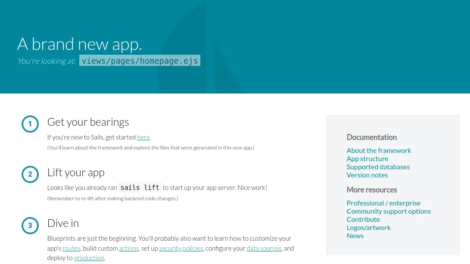
Add Comment