Giới Thiệu
Harbor Registry là một giải pháp quản lý Docker Registry mạnh mẽ và linh hoạt, được cung cấp bởi trang web https://goharbor.io/. Với Harbor Registry, bạn có thể dễ dàng tạo và quản lý các image Docker của bạn một cách hiệu quả và an toàn. Điều này giúp cho việc phát triển ứng dụng và triển khai chúng trở nên thuận lợi hơn, đồng thời cung cấp môi trường đáng tin cậy để lưu trữ và chia sẻ các image Docker.
Với Harbor, bạn có thể tạo ra các kho lưu trữ riêng tư hoặc công khai để lưu trữ các image Docker của bạn. Khả năng quản lý quyền truy cập và kiểm soát bảo mật giúp bạn đảm bảo rằng chỉ những người được ủy quyền mới có thể truy cập và sử dụng các image quan trọng. Ngoài ra, Harbor cung cấp khả năng sao lưu và khôi phục dữ liệu, giúp bảo vệ dữ liệu quan trọng của bạn khỏi mất mát.
Sự tích hợp dễ dàng với các công cụ và hệ thống khác cũng là một điểm đáng chú ý của Harbor. Bạn có thể tích hợp Harbor vào quy trình triển khai liên tục (CI/CD) của mình để đảm bảo rằng các image Docker luôn được cập nhật và sẵn sàng cho quá trình triển khai mới nhất.
Với giao diện người dùng thân thiện, Harbor cung cấp cho bạn khả năng theo dõi và quản lý các image Docker một cách dễ dàng, từ việc tìm kiếm đến theo dõi lịch sử thay đổi. Tất cả những điều này cùng nhau tạo nên một giải pháp mạnh mẽ để quản lý Docker Registry và tối ưu hóa quá trình phát triển và triển khai ứng dụng của bạn.

Cài đặt Harbor
Bước 1: Yêu cầu
Yêu cầu về Phần cứng
|
Resource
|
Minimum
|
Recommended
|
|---|---|---|
|
CPU
|
2 CPU
|
4 CPU
|
|
Mem
|
4 GB
|
8 GB
|
|
Disk
|
40 GB
|
160 GB
|
Yêu cầu về Phần mềm
|
Software
|
Version
|
Description
|
|---|---|---|
|
Docker Engine
|
Version 17.06.0-ce+ or higher
|
For installation instructions, see Docker Engine documentation
|
|
Docker Compose
|
docker-compose (v1.18.0+) or docker compose v2 (docker-compose-plugin)
|
For installation instructions, see Docker Compose documentation
|
|
OpenSSL
|
Latest is preferred
|
Used to generate certificate and keys for Harbor
|
Yêu cầu về Network ports
|
Port
|
Protocol
|
Description
|
|---|---|---|
|
443
|
HTTPS
|
Harbor portal and core API accept HTTPS requests on this port. You can change this port in the configuration file.
|
|
4443
|
HTTPS
|
Connections to the Docker Content Trust service for Harbor. Only required if Notary is enabled. You can change this port in the configuration file.
|
|
80
|
HTTP
|
Harbor portal and core API accept HTTP requests on this port. You can change this port in the configuration file.
|
Bước 2: Download bộ cài đặt Harbor
mkdir -p /app/harbor.v2.8.3/data /app/harbor.v2.8.3/source_harbor
cd /app/harbor.v2.8.3/source_harbor
wget https://github.com/goharbor/harbor/releases/download/v2.8.3/harbor-offline-installer-v2.8.3.tgz
tar xzvf harbor-offline-installer-v2.8.3.tgz
[root@docker-image source_harbor]# cd /app/harbor.v2.8.3/source_harbor
[root@docker-image source_harbor]# tar xzvf harbor-offline-installer-v2.8.3.tgz
harbor/harbor.v2.8.3.tar.gz
harbor/prepare
harbor/LICENSE
harbor/install.sh
harbor/common.sh
harbor/harbor.yml.tmpl
Bước 3: Cấu hình file Harbor YML
cp harbor.yml.tmpl harbor.yml
# Configuration file of Harbor
# The IP address or hostname to access admin UI and registry service.
# DO NOT use localhost or 127.0.0.1, because Harbor needs to be accessed by external clients.
hostname: registry.example.com
# http related config
http:
# port for http, default is 80. If https enabled, this port will redirect to https port
port: 5000
# https related config
#https:
# https port for harbor, default is 443
# port: 443
# The path of cert and key files for nginx
# certificate: /your/certificate/path
# private_key: /your/private/key/path
# # Uncomment following will enable tls communication between all harbor components
# internal_tls:
# # set enabled to true means internal tls is enabled
# enabled: true
# # put your cert and key files on dir
# dir: /etc/harbor/tls/internal
# Uncomment external_url if you want to enable external proxy
# And when it enabled the hostname will no longer used
# external_url: https://reg.mydomain.com:8433
# The initial password of Harbor admin
# It only works in first time to install harbor
# Remember Change the admin password from UI after launching Harbor.
harbor_admin_password: 1234567890
# Harbor DB configuration
database:
# The password for the root user of Harbor DB. Change this before any production use.
password: root123
# The maximum number of connections in the idle connection pool. If it <=0, no idle connections are retained.
max_idle_conns: 100
# The maximum number of open connections to the database. If it <= 0, then there is no limit on the number of open connections.
# Note: the default number of connections is 1024 for postgres of harbor.
max_open_conns: 900
# The maximum amount of time a connection may be reused. Expired connections may be closed lazily before reuse. If it <= 0, connections are not closed due to a connection's age.
# The value is a duration string. A duration string is a possibly signed sequence of decimal numbers, each with optional fraction and a unit suffix, such as "300ms", "-1.5h" or "2h45m". Valid time units are "ns", "us" (or "µs"), "ms", "s", "m", "h".
conn_max_lifetime: 5m
# The maximum amount of time a connection may be idle. Expired connections may be closed lazily before reuse. If it <= 0, connections are not closed due to a connection's idle time.
# The value is a duration string. A duration string is a possibly signed sequence of decimal numbers, each with optional fraction and a unit suffix, such as "300ms", "-1.5h" or "2h45m". Valid time units are "ns", "us" (or "µs"), "ms", "s", "m", "h".
conn_max_idle_time: 0
# The default data volume
data_volume: /app/harbor.v2.8.3/data/
# Harbor Storage settings by default is using /data dir on local filesystem
# Uncomment storage_service setting If you want to using external storage
# storage_service:
# # ca_bundle is the path to the custom root ca certificate, which will be injected into the truststore
# # of registry's containers. This is usually needed when the user hosts a internal storage with self signed certificate.
# ca_bundle:
# # storage backend, default is filesystem, options include filesystem, azure, gcs, s3, swift and oss
# # for more info about this configuration please refer https://docs.docker.com/registry/configuration/
# filesystem:
# maxthreads: 100
# # set disable to true when you want to disable registry redirect
# redirect:
# disable: false
# Trivy configuration
#
# Trivy DB contains vulnerability information from NVD, Red Hat, and many other upstream vulnerability databases.
# It is downloaded by Trivy from the GitHub release page https://github.com/aquasecurity/trivy-db/releases and cached
# in the local file system. In addition, the database contains the update timestamp so Trivy can detect whether it
# should download a newer version from the Internet or use the cached one. Currently, the database is updated every
# 12 hours and published as a new release to GitHub.
trivy:
# ignoreUnfixed The flag to display only fixed vulnerabilities
ignore_unfixed: false
# skipUpdate The flag to enable or disable Trivy DB downloads from GitHub
#
# You might want to enable this flag in test or CI/CD environments to avoid GitHub rate limiting issues.
# If the flag is enabled you have to download the `trivy-offline.tar.gz` archive manually, extract `trivy.db` and
# `metadata.json` files and mount them in the `/home/scanner/.cache/trivy/db` path.
skip_update: false
#
# The offline_scan option prevents Trivy from sending API requests to identify dependencies.
# Scanning JAR files and pom.xml may require Internet access for better detection, but this option tries to avoid it.
# For example, the offline mode will not try to resolve transitive dependencies in pom.xml when the dependency doesn't
# exist in the local repositories. It means a number of detected vulnerabilities might be fewer in offline mode.
# It would work if all the dependencies are in local.
# This option doesn't affect DB download. You need to specify "skip-update" as well as "offline-scan" in an air-gapped environment.
offline_scan: false
#
# Comma-separated list of what security issues to detect. Possible values are `vuln`, `config` and `secret`. Defaults to `vuln`.
security_check: vuln
#
# insecure The flag to skip verifying registry certificate
insecure: false
# github_token The GitHub access token to download Trivy DB
#
# Anonymous downloads from GitHub are subject to the limit of 60 requests per hour. Normally such rate limit is enough
# for production operations. If, for any reason, it's not enough, you could increase the rate limit to 5000
# requests per hour by specifying the GitHub access token. For more details on GitHub rate limiting please consult
# https://developer.github.com/v3/#rate-limiting
#
# You can create a GitHub token by following the instructions in
# https://help.github.com/en/github/authenticating-to-github/creating-a-personal-access-token-for-the-command-line
#
# github_token: xxx
jobservice:
# Maximum number of job workers in job service
max_job_workers: 10
# The jobLogger sweeper duration (ignored if `jobLogger` is `stdout`)
logger_sweeper_duration: 1 #days
notification:
# Maximum retry count for webhook job
webhook_job_max_retry: 3
# HTTP client timeout for webhook job
webhook_job_http_client_timeout: 3 #seconds
# Log configurations
log:
# options are debug, info, warning, error, fatal
level: info
# configs for logs in local storage
local:
# Log files are rotated log_rotate_count times before being removed. If count is 0, old versions are removed rather than rotated.
rotate_count: 50
# Log files are rotated only if they grow bigger than log_rotate_size bytes. If size is followed by k, the size is assumed to be in kilobytes.
# If the M is used, the size is in megabytes, and if G is used, the size is in gigabytes. So size 100, size 100k, size 100M and size 100G
# are all valid.
rotate_size: 200M
# The directory on your host that store log
location: /var/log/harbor
# Uncomment following lines to enable external syslog endpoint.
# external_endpoint:
# # protocol used to transmit log to external endpoint, options is tcp or udp
# protocol: tcp
# # The host of external endpoint
# host: localhost
# # Port of external endpoint
# port: 5140
#This attribute is for migrator to detect the version of the .cfg file, DO NOT MODIFY!
_version: 2.8.0
# Uncomment external_database if using external database.
# external_database:
# harbor:
# host: harbor_db_host
# port: harbor_db_port
# db_name: harbor_db_name
# username: harbor_db_username
# password: harbor_db_password
# ssl_mode: disable
# max_idle_conns: 2
# max_open_conns: 0
# notary_signer:
# host: notary_signer_db_host
# port: notary_signer_db_port
# db_name: notary_signer_db_name
# username: notary_signer_db_username
# password: notary_signer_db_password
# ssl_mode: disable
# notary_server:
# host: notary_server_db_host
# port: notary_server_db_port
# db_name: notary_server_db_name
# username: notary_server_db_username
# password: notary_server_db_password
# ssl_mode: disable
# Uncomment external_redis if using external Redis server
# external_redis:
# # support redis, redis+sentinel
# # host for redis: <host_redis>:<port_redis>
# # host for redis+sentinel:
# # <host_sentinel1>:<port_sentinel1>,<host_sentinel2>:<port_sentinel2>,<host_sentinel3>:<port_sentinel3>
# host: redis:6379
# password:
# # Redis AUTH command was extended in Redis 6, it is possible to use it in the two-arguments AUTH <username> <password> form.
# # username:
# # sentinel_master_set must be set to support redis+sentinel
# #sentinel_master_set:
# # db_index 0 is for core, it's unchangeable
# registry_db_index: 1
# jobservice_db_index: 2
# trivy_db_index: 5
# idle_timeout_seconds: 30
# Uncomment uaa for trusting the certificate of uaa instance that is hosted via self-signed cert.
# uaa:
# ca_file: /path/to/ca
# Global proxy
# Config http proxy for components, e.g. http://my.proxy.com:3128
# Components doesn't need to connect to each others via http proxy.
# Remove component from `components` array if want disable proxy
# for it. If you want use proxy for replication, MUST enable proxy
# for core and jobservice, and set `http_proxy` and `https_proxy`.
# Add domain to the `no_proxy` field, when you want disable proxy
# for some special registry.
proxy:
http_proxy:
https_proxy:
no_proxy:
components:
- core
- jobservice
- trivy
# metric:
# enabled: false
# port: 9090
# path: /metrics
# Trace related config
# only can enable one trace provider(jaeger or otel) at the same time,
# and when using jaeger as provider, can only enable it with agent mode or collector mode.
# if using jaeger collector mode, uncomment endpoint and uncomment username, password if needed
# if using jaeger agetn mode uncomment agent_host and agent_port
# trace:
# enabled: true
# # set sample_rate to 1 if you wanna sampling 100% of trace data; set 0.5 if you wanna sampling 50% of trace data, and so forth
# sample_rate: 1
# # # namespace used to differenciate different harbor services
# # namespace:
# # # attributes is a key value dict contains user defined attributes used to initialize trace provider
# # attributes:
# # application: harbor
# # # jaeger should be 1.26 or newer.
# # jaeger:
# # endpoint: http://hostname:14268/api/traces
# # username:
# # password:
# # agent_host: hostname
# # # export trace data by jaeger.thrift in compact mode
# # agent_port: 6831
# # otel:
# # endpoint: hostname:4318
# # url_path: /v1/traces
# # compression: false
# # insecure: true
# # timeout: 10s
# Enable purge _upload directories
upload_purging:
enabled: true
# remove files in _upload directories which exist for a period of time, default is one week.
age: 168h
# the interval of the purge operations
interval: 24h
dryrun: false
# Cache layer configurations
# If this feature enabled, harbor will cache the resource
# `project/project_metadata/repository/artifact/manifest` in the redis
# which can especially help to improve the performance of high concurrent
# manifest pulling.
# NOTICE
# If you are deploying Harbor in HA mode, make sure that all the harbor
# instances have the same behaviour, all with caching enabled or disabled,
# otherwise it can lead to potential data inconsistency.
cache:
# not enabled by default
enabled: false
# keep cache for one day by default
expire_hours: 24
Bước 4: Chạy scripts cài đặt Harbor
harbor.yml copied from harbor.yml.tmpl and optionally set up a storage backend, you install and start Harbor by using the install.sh script. Note that it might take some time for the online installer to download all of the Harbor images from Docker hub.-
Just Harbor, without Notary and Trivy
-
Harbor with Notary
-
Harbor with Trivy
-
Harbor with Notary and Trivy
Cài đặt với Trivy
sudo ./install.sh --with-trivy
[root@docker-image harbor]# ./install.sh --with-trivy
[Step 0]: checking if docker is installed ...
Note: docker version: 20.10.17
[Step 1]: checking docker-compose is installed ...
Note: Docker Compose version v2.6.0
[Step 2]: loading Harbor images ...
Loaded image: goharbor/registry-photon:v2.8.3
Loaded image: goharbor/notary-server-photon:v2.8.3
Loaded image: goharbor/notary-signer-photon:v2.8.3
Loaded image: goharbor/harbor-log:v2.8.3
Loaded image: goharbor/redis-photon:v2.8.3
Loaded image: goharbor/harbor-jobservice:v2.8.3
Loaded image: goharbor/prepare:v2.8.3
Loaded image: goharbor/harbor-core:v2.8.3
Loaded image: goharbor/harbor-registryctl:v2.8.3
Loaded image: goharbor/nginx-photon:v2.8.3
Loaded image: goharbor/trivy-adapter-photon:v2.8.3
Loaded image: goharbor/harbor-portal:v2.8.3
Loaded image: goharbor/harbor-db:v2.8.3
Loaded image: goharbor/harbor-exporter:v2.8.3
[Step 3]: preparing environment ...
[Step 4]: preparing harbor configs ...
prepare base dir is set to /app/harbor.v2.8.3/source_harbor/harbor
WARNING:root:WARNING: HTTP protocol is insecure. Harbor will deprecate http protocol in the future. Please make sure to upgrade to https
Clearing the configuration file: /config/portal/nginx.conf
Clearing the configuration file: /config/log/logrotate.conf
Clearing the configuration file: /config/log/rsyslog_docker.conf
Clearing the configuration file: /config/nginx/nginx.conf
Clearing the configuration file: /config/core/env
Clearing the configuration file: /config/core/app.conf
Clearing the configuration file: /config/registry/passwd
Clearing the configuration file: /config/registry/config.yml
Clearing the configuration file: /config/registryctl/env
Clearing the configuration file: /config/registryctl/config.yml
Clearing the configuration file: /config/db/env
Clearing the configuration file: /config/jobservice/env
Clearing the configuration file: /config/jobservice/config.yml
Generated configuration file: /config/portal/nginx.conf
Generated configuration file: /config/log/logrotate.conf
Generated configuration file: /config/log/rsyslog_docker.conf
Generated configuration file: /config/nginx/nginx.conf
Generated configuration file: /config/core/env
Generated configuration file: /config/core/app.conf
Generated configuration file: /config/registry/config.yml
Generated configuration file: /config/registryctl/env
Generated configuration file: /config/registryctl/config.yml
Generated configuration file: /config/db/env
Generated configuration file: /config/jobservice/env
Generated configuration file: /config/jobservice/config.yml
loaded secret from file: /data/secret/keys/secretkey
Generated configuration file: /config/trivy-adapter/env
Generated configuration file: /compose_location/docker-compose.yml
Clean up the input dir
Note: stopping existing Harbor instance ...
[Step 5]: starting Harbor ...
WARN[0000] Found orphan containers ([chartmuseum]) for this project. If you removed or renamed this service in your compose file, you can run this command with the --remove-orphans flag to clean it up.
[+] Running 11/11
⠿ Network harbor_harbor Created 0.0s
⠿ Container harbor-log Started 0.5s
⠿ Container harbor-db Started 1.4s
⠿ Container registry Started 1.5s
⠿ Container harbor-portal Started 1.2s
⠿ Container registryctl Started 1.2s
⠿ Container redis Started 1.6s
⠿ Container harbor-core Started 2.2s
⠿ Container trivy-adapter Started 2.2s
⠿ Container nginx Started 3.0s
⠿ Container harbor-jobservice Started 2.9s
----Harbor has been installed and started successfully.----
docker ps
CONTAINER ID IMAGE COMMAND STATUS PORTS NAMES
0c52d96efe96 goharbor/harbor-jobservice:v2.8.3 "/harbor/entrypoint.…" (healthy) harbor-jobservice
13f7f18812fd goharbor/nginx-photon:v2.8.3 "nginx -g 'daemon of…" (healthy) 0.0.0.0:5000->8080/tcp nginx
14de72e35216 goharbor/trivy-adapter-photon:v2.8.3 "/home/scanner/entry…" (healthy) trivy-adapter
e2e203a6785c goharbor/harbor-core:v2.8.3 "/harbor/entrypoint.…" (healthy) harbor-core
b08eebc89afd goharbor/registry-photon:v2.8.3 "/home/harbor/entryp…" (healthy) registry
88bc8c543bb0 goharbor/harbor-portal:v2.8.3 "nginx -g 'daemon of…" (healthy) harbor-portal
471a74ed8d0a goharbor/harbor-db:v2.8.3 "/docker-entrypoint.…" (healthy) harbor-db
1f57a286f80b goharbor/redis-photon:v2.8.3 "redis-server /etc/r…" (healthy) redis
e2439bc788bc goharbor/harbor-registryctl:v2.8.3 "/home/harbor/start.…" (healthy) registryctl
12ce9db7906c goharbor/harbor-log:v2.8.3 "/bin/sh -c /usr/loc…" (healthy) 127.0.0.1:1514->10514/tcp harbor-log
Bước 5: Truy cập web

Bước 6: Cấu hình insecure cho docker
{
"insecure-registries" : ["registry.example.com:5000", "0.0.0.0"]
}
systemctl restart docker
telnet 192.168.0.100 5000
root@gitlab-runner02:~# telnet 192.168.0.100 5000
Trying 192.168.0.100 ...
Connected to 192.168.0.100 .
Escape character is '^]'.
quit
Bước 7: Tạo Project & phân quyền user

Click vào project vừa tạo và chọn vào “Members”, thêm user vào project.
ví dụ, ở đâu ta sẽ thêm user “gitlab-runner” vào project.
Bước 8: Push image containter tới Harbor registry
echo 1234567890 | docker login --username admin --password-stdin registry.example.com
docker pull nginx:latest
docker tag nginx:latest registry.example.com/dev/nginx:latest
docker push registry.example.com/dev/nginx:latest
Bước 9: Pull image containter tới Harbor registry
Sau khi đã đẩy image lên server Harbor registry, để có thể kéo về các images. Tương tự ta làm như sau:
echo 1234567890 | docker login --username admin --password-stdin registry.example.com
docker pull registry.example.com/dev/nginx:latest
Kết Bài
Đăng ký liền tay Nhận Ngay Bài Mới
Subscribe ngay
Cám ơn bạn đã đăng ký !
Lỗi đăng ký !





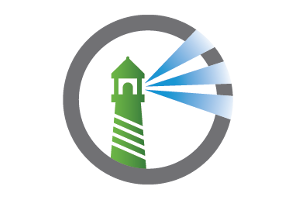



Add Comment