Introduction
Git is a software package used for tracking software as it moves through stages of development. Git uses branching to maintain a central repository of code while creating a copy to make changes on.
In this guide, learn how to change the name of a Git branch on a local system or remote repository.
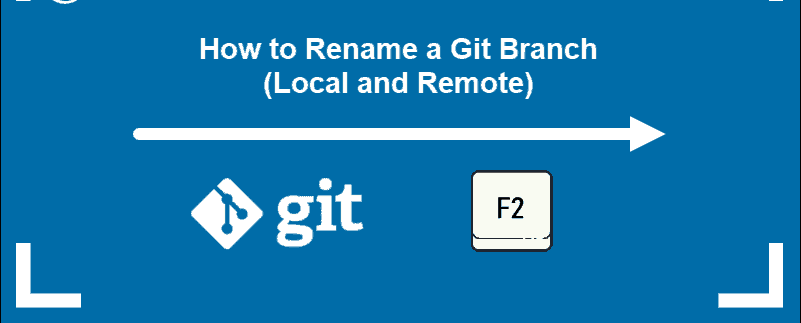
Prerequisites
- An existing installation on Git on CentOS or Git for Ubuntu
- A Linux-based operating system
- Access to a terminal window/command line (Ctrl+Alt+T or Ctrl+Alt+F2)
Rename Local Branch
To rename a branch in Git:
1. Enter the name of the branch you want to change in your command-line interface:
git checkout old-branchYou should receive confirmation that the branch is checked out.

2. Rename the branch by entering the command:
git branch -m new-nameAlternatively, you can use a single command. If you’re not already in the master, switch to it:
git checkout masterEnter the following to change a branch name:
git branch -m old-name new-name3. Verify the renaming was successful by checking the status :
git branch -aThe output confirms that the branch was successfully renamed, as shown below.

This is useful if you created a new branch and pushed your remote repository’s changes to discover the branch name was incorrect.
Note: Replace old-name with the actual name of the branch you want to change. Replace new-name with the name of the branch you want to use going forward.
Rename a Remote Git Branch
There isn’t a way to directly rename a Git branch in a remote repository. You will need to delete the old branch name, then push a branch with the correct name to the remote repository.
1. Verify the local branch has the correct name:
git branch -a2. Next, delete the branch with the old name on the remote repository:
git push origin --delete old-nameThe output confirms that the branch was deleted.

3. Finally, push the branch with the correct name, and reset the upstream branch:
git push origin -u new-nameAlternatively, you can overwrite the remote branch with a single command:
git push origin :old-name new-nameResetting the upstream branch is still required:
git push origin -u new-nameNote: Replace old-name with the actual name you want to change. Replace new-name with the name you want to use going forward.
Conclusion
Now you know how to rename a local or remote Git branch, even if it has been loaded on a remote repository.
Đăng ký liền tay Nhận Ngay Bài Mới
Subscribe ngay
Cám ơn bạn đã đăng ký !
Lỗi đăng ký !













Add Comment