In this article, we will see how to collect Docker logs to EFK (Elasticsearch + Fluentd + Kibana) stack. The example uses Docker Compose for setting up multiple containers.
But before that let us understand that what is Elasticsearch, Fluentd, and kibana.
1. Elasticsearch :- Elasticsearch is a search engine based on the Lucene library. It provides a distributed, multitenant-capable full-text search engine with an HTTP web interface and schema-free JSON documents.
2. Kibana:- Kibana is an open source data visualization dashboard for Elasticsearch. It provides visualization capabilities on top of the content indexed on an Elasticsearch cluster. Users can create bar, line and scatter plots, or pie charts and maps on top of large volumes of data
3. Fluentd:- Fluentd is a cross platform open-source data collection software project originally developed at Treasure Data. It is written primarily in the Ruby programming language.
How to setup EFK stack Step by Step :-
STEP 1:- First of all create a docker-compose.yaml file for EFK stack. In this demo here we are using Opendistro docker images for security , but you can use official image.
version: "3"
services:
elasticsearch:
image: amazon/opendistro-for-elasticsearch:1.3.0
container_name: elasticsearch
restart: always
environment:
- cluster.name=elasticsearch
- node.name=elasticsearch
- discovery.seed_hosts=elasticsearch
- cluster.initial_master_nodes=elasticsearch
- bootstrap.memory_lock=true # along with the memlock settings below, disables swapping
- "ES_JAVA_OPTS=-Xms512m -Xmx512m" # minimum and maximum Java heap size, recommend setting both to 50% of system RAM
- opendistro_security.ssl.http.enabled=false
ulimits:
memlock:
soft: -1
hard: -1
nofile:
soft: 262144 # maximum number of open files for the Elasticsearch user, set to at least 65536 on modern systems
hard: 262144
volumes:
- elasticsearch:/usr/share/elasticsearch/data
ports:
- 9200:9200
- 9600:9600 # required for Performance Analyzer
networks:
- traefik-net
kibana:
image: yashlogic/amazon-opendistro-for-elasticsearch-kibana-logtrail:1.3.0
container_name: kibana
restart: always
ports:
- 5601:5601
expose:
- "5601"
environment:
ELASTICSEARCH_URL: http://elasticsearch:9200
ELASTICSEARCH_HOSTS: http://elasticsearch:9200
networks:
- traefik-net
fluentd:
build: ./fluentd
volumes:
- ./fluentd/conf:/fluentd/etc
links:
- "elasticsearch"
restart: always
container_name: fluentd
ports:
- "24224:24224"
- "24224:24224/udp"
networks:
- traefik-net
volumes:
elasticsearch:
networks:
traefik-net:
STEP 2:- Then create a folder name called fluentd and in that folder create
Dockerfile . it looks like /fluend/Dockerfile
# fluentd/Dockerfile
FROM fluent/fluentd:v1.6-debian-1
USER root
RUN ["gem", "install", "fluent-plugin-elasticsearch", "--no-document", "--version", "3.5.2"]
USER fluent
STEP 3:- After that create a folder conf also create a fluent.conf file inside the fluentd directory. it looks like /fluend/conf/fluent.conf
# fluentd/conf/fluent.conf
<source>
@type forward
port 24224
bind 0.0.0.0
</source>
<match *.**>
@type copy
<store>
@type elasticsearch_dynamic
hosts elasticsearch:9200
user admin
password admin
include_tag_key true
type_name access_log
tag_key @log_name
flush_interval 10s
include_timestamp true
index_name ${tag_parts[0]}
</store>
<store>
@type stdout
</store>
<buffer tag>
@type memory # or file
flush_thread_count 4
</buffer>
</match>
In this config you can remove user and password if you are not using opendistro images and change your hosts . Now run the docker compose file by this command.
docker-compose up -d
STEP 4:- Finally EFK stack is ready now lauch your application and send the logs into Elasticsearch. Here i am using nginx and attached the logging tag
version: "3"
services:
nginx:
image: nginx
container_name: nginx
restart: always
ports:
- 80:80
logging:
driver: "fluentd"
options:
fluentd-address: 192.45.34.34:24224
tag: fluent
In this config use your fluentd-address and give the tag name for kibana index pattern.
STEP 5:- Now Confirm Logs from Kibana Dashboard so go to http://localhost:5601/ with your browser. Then, you need to set up the index name pattern for Kibana. Please specify fluent* to Index name or pattern and press Create button
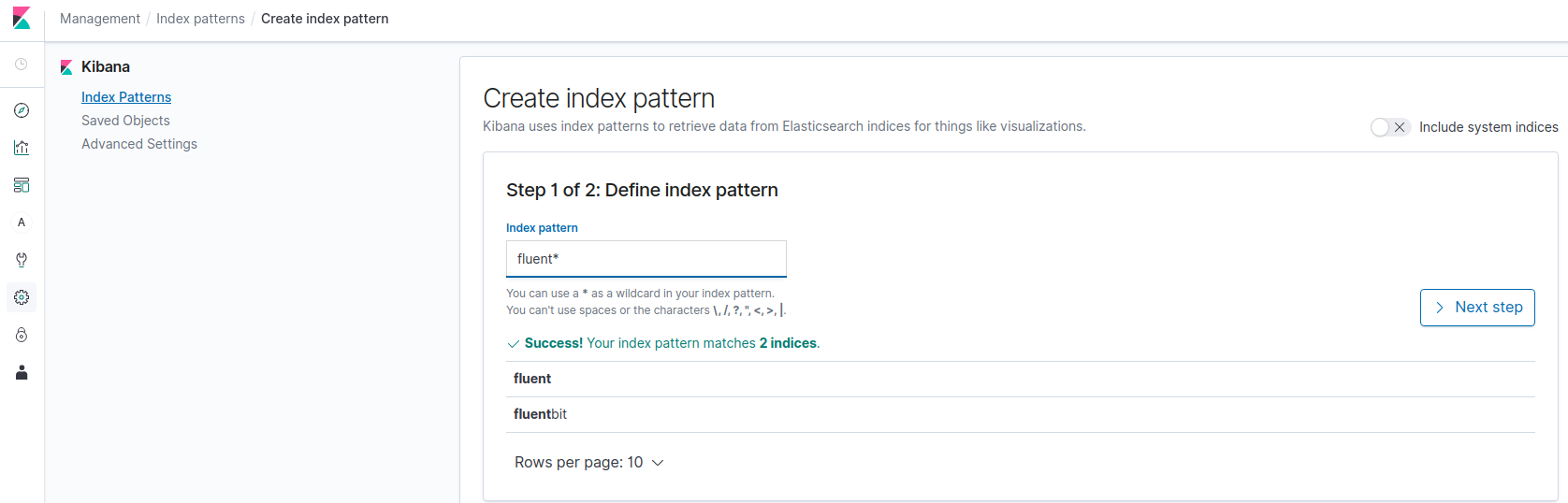
Here you can see that your index pattern created and now you can see your application logs by going to discover section
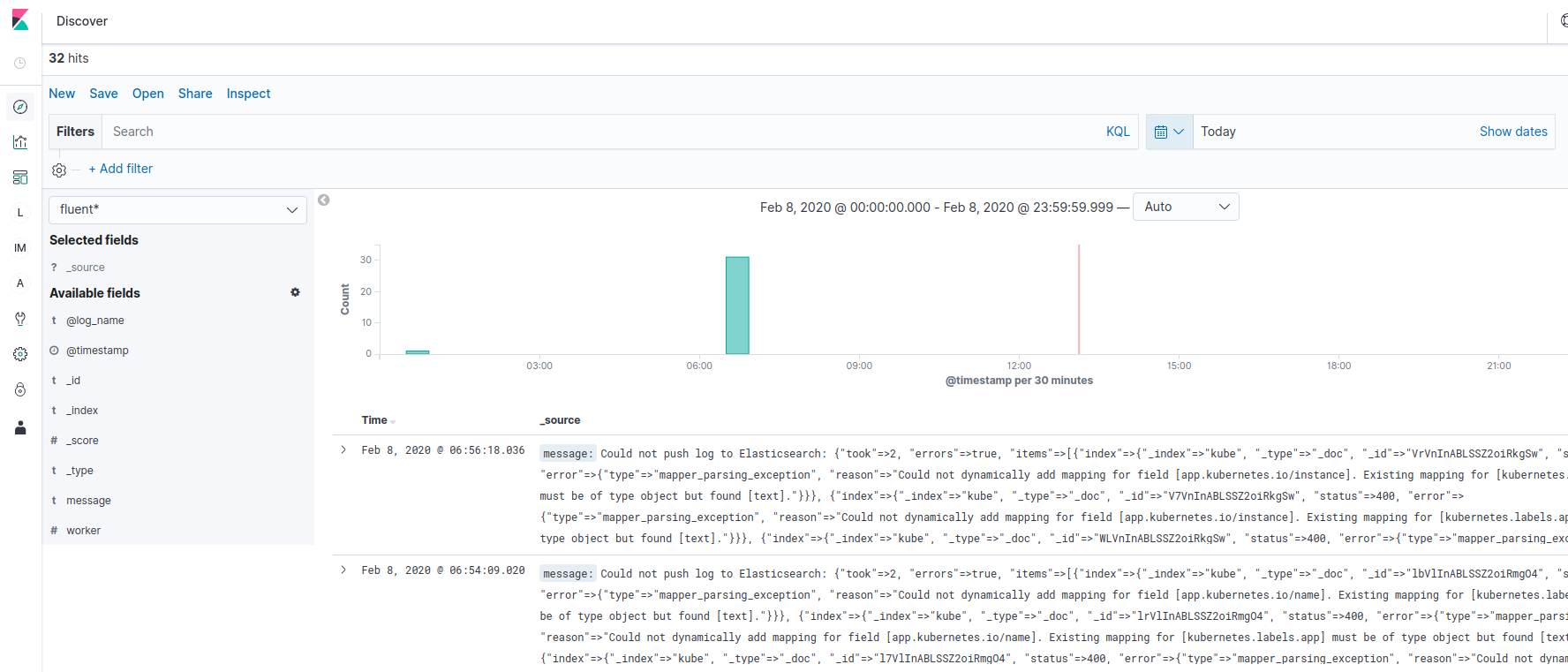
Reference links:- https://docs.fluentd.org/container-deployment/docker-compose
Đăng ký liền tay Nhận Ngay Bài Mới
Subscribe ngay
Cám ơn bạn đã đăng ký !
Lỗi đăng ký !










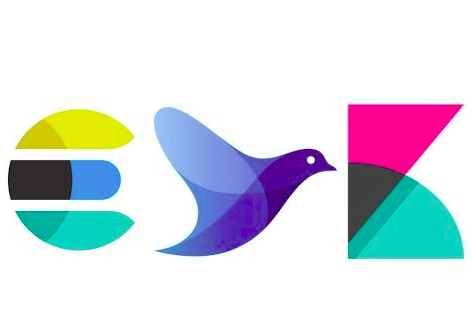


Add Comment