Introduction
Scenarios in which multiple users use SSH to work on a server simultaneously are common in the Linux world. When system administrators perform system maintenance tasks, they need a quick way to inform users they should save their work and log out.
In this tutorial, you will learn how to use the wall command in Linux. This command allows sending terminal messages to all logged in users at once.

Note: wall is a terminal-based command. Users working in a GUI without a terminal window open will not see wall notifications.
Prerequisites
- A system running Linux
- Access to the command line
What Does the wall Command Do?
wall is short for write to all. The purpose of the command is to send a quick message to the terminals of all currently logged in users.
Linux wall Command Syntax
The syntax of wall is straightforward. The command is followed by options and either the text of the message or a filename:
wall [options] [message-text/filename]wall Command Examples
Below is a list of all the options wall takes, along with examples of the command use.
Broadcast a Message
The basic way to use the Linux wall command is to type it before a message you want to send, without any added options.
wall [message-text]
The users receive the message in the following format:

Note: Use the wall command sparingly. It was designed for communicating essential pieces of information, so it reaches all the logged in users under all conditions. Frequently using the command when there is no need for it may disrupt the workflow for some users.
Add a Timeout to a Message
If the contents of the message become irrelevant after a certain period, use the -t (--timeout) option to limit the time during which the system attempts to deliver the message:
wall -t [time-in-seconds] [message-text]
Users who log in after the allotted time expires do not receive the message.
Broadcast a Message Without the Header
To exclude the header text preceding the message, use the -n (--nobanner) option:
wall -n [message-text]
The system now displays only the contents of the message:

Write Multi-line Messages
1. To write a message containing multiple lines, type the wall command and press Enter. The terminal provides the user with space to enter the message.
2. Once you finish writing, press Ctrl+D to end the input and send the message.
wall

The system displays the multi-line message on the users’ screens:

Broadcast a Message from a File
To use text contained in a file as the wall message, write the filename after the wall command:
wall [filename]The output for the users receiving the message looks the same as in the previous examples:

Broadcast a Message to a Group
Limit the reach of the wall command to include only a certain group of users by using the -g (--group) option:
wall -g [group-name] [message-text]
In the example above, only the users belonging to testgroup receive the message.
Use the wall Command with echo
Another way to send a message using wall is to pipe the output of the echo command into wall using the following syntax:
echo "[message-text]" | wallDisplay Version Information and Help
Use the -V (--version) option to see the installed wall utility’s version information:
wall -VThe -h (--help) option lists all wall command options:
wall -hConclusion
After reading this tutorial, you should understand how to use the wall command in Linux. The tutorial covered all available options and offered practical examples of using the command.
Đăng ký liền tay Nhận Ngay Bài Mới
Subscribe ngay
Cám ơn bạn đã đăng ký !
Lỗi đăng ký !

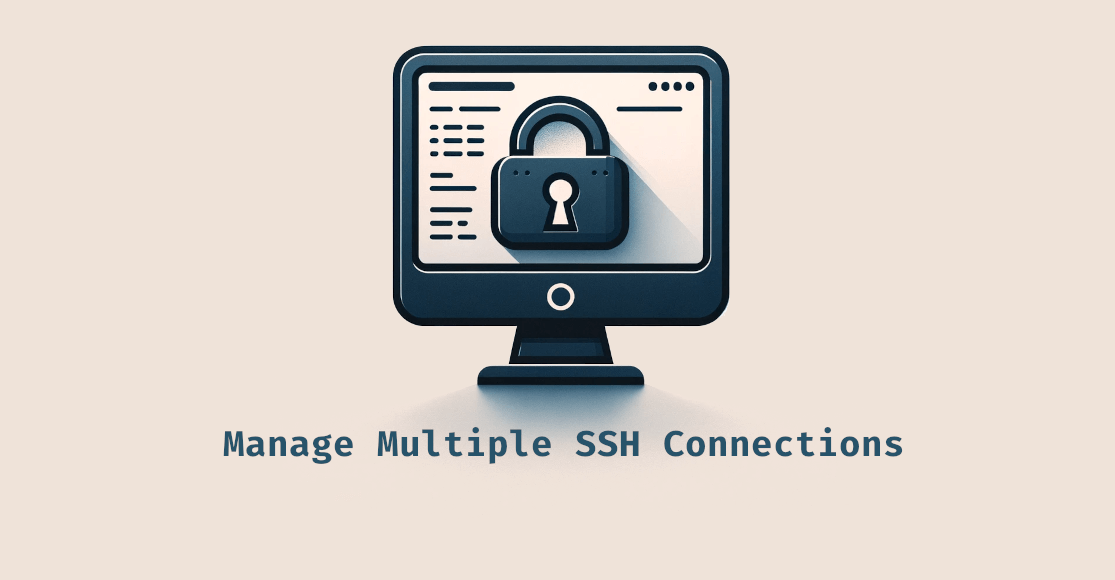
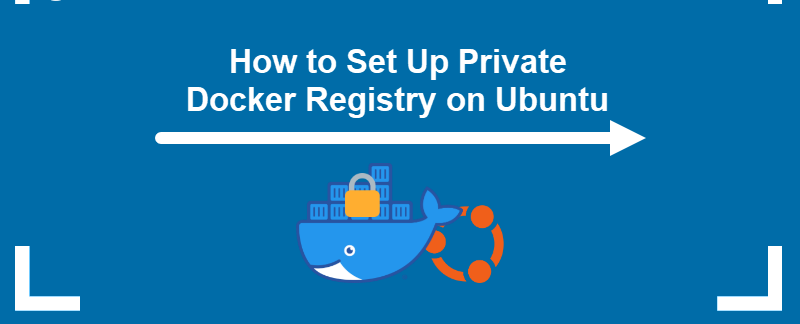
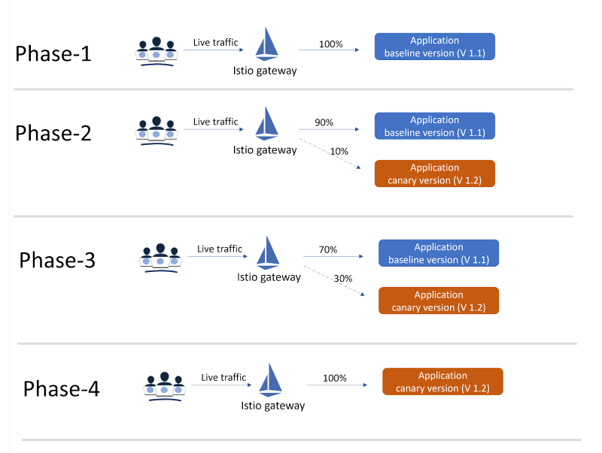
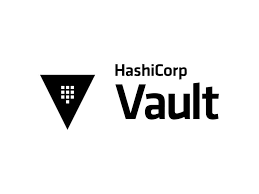
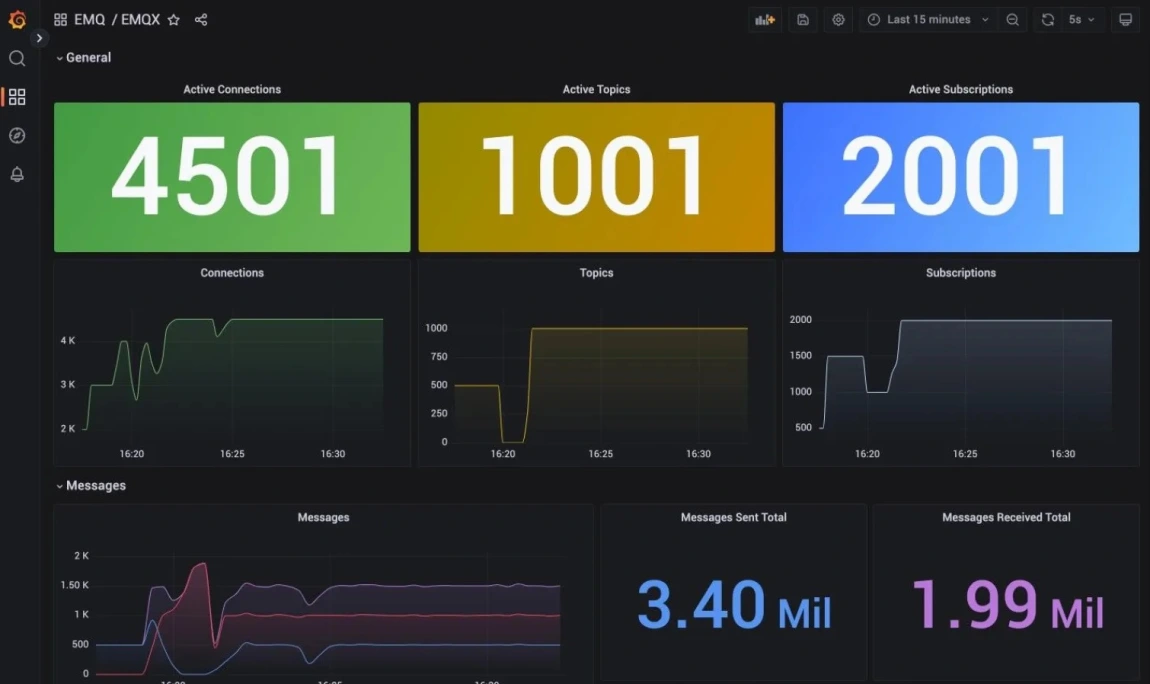
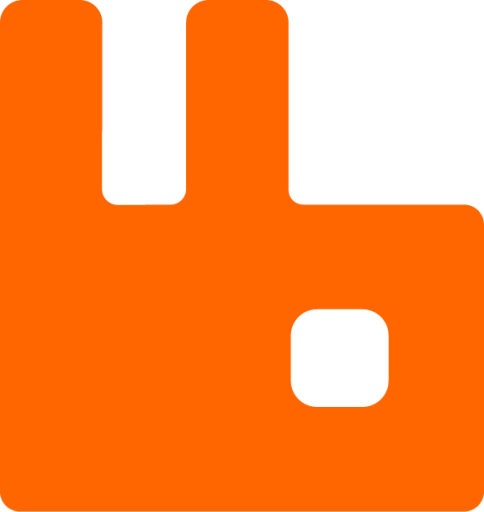

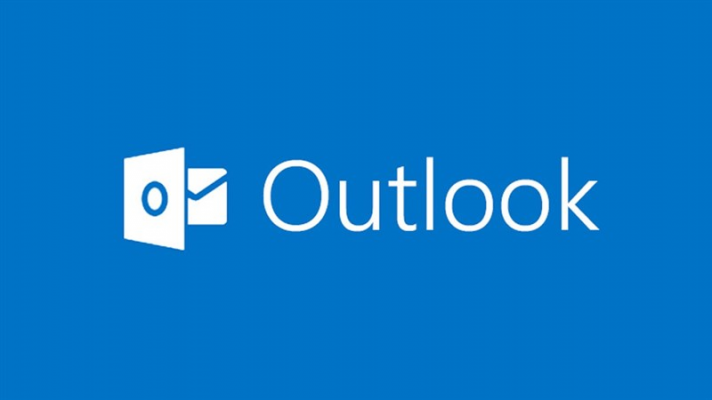



Add Comment